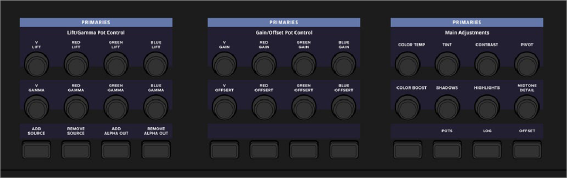
< Previous | Contents | Next >
In many cases, including the previous examples, the multiple functions assigned to a particular fixed key are related to one another to make them easier to remember. The primary function of each key is usually the most common function you’d want to perform, while the alternate functions are related to it.
In other cases, alternate functions aren’t directly related to the primary function, but they’re in the same general category of activity. This is true of the “Pages and Layout” group of buttons at the top- left of the T-bar panel, for which the primary function of each button gives access to the main pages of DaVinci Resolve you might want to switch among (this is particularly useful if you’re hiding the bottom button bar of the user interface in order to get more screen real estate while working), while the SHIFT UP and SHIFT DOWN functions let you access specific GUI panels or page customization options that are related to those pages.
Soft Menus, Including Soft Keys and Soft Rotary Controls
Each of the three panels have soft controls. These controls appear on top of an LCD display that provides a top-most two-line title/description of each soft menu’s main function, along with two lines of text above each soft rotary control or soft key that describes that control’s specific function.
The soft controls on the center Trackball panel typically update to show context-specific controls for whichever mode and palette is currently selected. The buttons and rotary controls are designed to offer simultaneous control over multiple related functions in each palette. They also provide a logical way to navigate among multiple sets of controls in palettes that have many modes or in modes that have more controls than can be represented on the Center panel’s 24 rotary and 12 key controls.
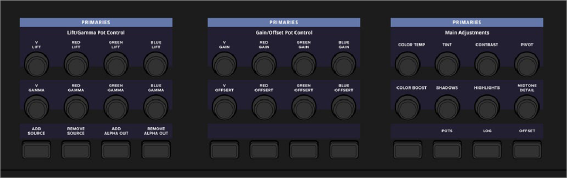
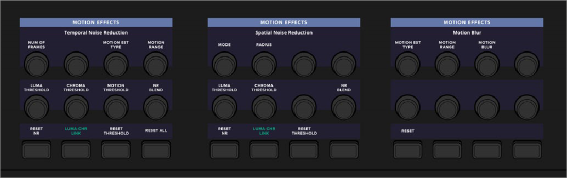
![]()
(Top) The Trackball panel’s soft menu controls corresponding to the Primaries palette, (Bottom) the soft menu controls corresponding to the Motion Effects palette; note how all the controls update to be contextual to the palette that’s currently in use
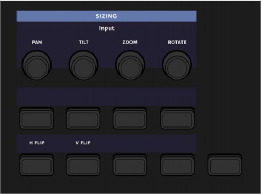
The T-bar and Search Dial panels each have soft controls consisting of four rotary and eight key controls, plus one additional unlabeled “More” key at the bottom right of the LCD. Ordinarily, the More key toggles between the default layout for that panel and additional sets of controls that there isn’t room for.
The unlabeled “More” key found to the bottom left of each of the side panel soft menu controls lets you choose an alternate or second set of controls for that panel’s current menu.
One of the nicest aspects of the soft controls is that the T-bar and Search Dial panels provide simultaneous access to the controls of other palettes than the currently selected palette displayed in the Trackball panel. For example, the T-bar panel’s default soft menu is the Sizing palette, while the default soft menu for the Search Dial panel is the Curves palette. These defaults let you make
adjustments to image sizing or contrast curves at any time, regardless of what’s currently displayed on the Trackball panel’s soft controls, giving you access to multiple palettes’ worth of controls at once for the ultimate in efficiency.
Changing Which Palettes Appear in the Side Panel Soft Controls
However, there’s another benefit to the soft controls on these side panels; you can choose which Color page palette’s controls appear on each side panel, directly from the control surface.
1 Press SHIFT UP on any panel.
2 Press the MORE key on the T-Bar panel or the Search Dial panel.
Once you do so, the fixed keys corresponding to palettes that can be displayed on the side panels are highlighted on the Trackball and T-bar panels. This shows you which palettes can be assigned.
![]()
3 Press the key corresponding to the palette you want to assign. For example, if you want to expose the controls of the Qualifier palette, press the QUALIFIER button.
The selected side panel soft menu updates to show the controls of the palette that you assigned. If there are more controls on that palette than can be displayed at once (which is likely), press the MORE key to cycle among all of the available controls in that palette.
For example, if you want to assign the Motion palette’s controls to the T-bar panel because you’re adding a lot of noise reduction to the clips of the program you’re working on, simply press SHIFT UP, then the T-bar panel’s MORE key, then the MOTION key on the Trackball panel. Now the Motion palette’s controls appear on the soft menu of the T-bar panel, and you can use the MORE button to cycle among each page of available controls. If you want to go back to the default arrangement, the two default assignments are the Sizing palette on the T-bar panel, and the Curves palette on the Search Dial panel.
Why Aren’t the Soft Panels Specifically Documented
Because of their dynamically remappable nature, the soft controls will continue to evolve over subsequent versions of DaVinci Resolve along with the palettes and functions they control. For this reason, soft control assignments are not presented in-depth as the fixed keys are. Instead, you’re best off referring to the Color page documentation in the Color Page section of the DaVinci Resolve User Manual to figure out what each identically named control is used for. All you need to know for now is that the soft controls change depending on which palette is selected, the mode of each palette, and the operation being performed.
Why Aren’t the Soft Panels Specifically Documented
Because of their dynamically remappable nature, the soft controls will continue to evolve over subsequent versions of DaVinci Resolve along with the palettes and functions they control. For this reason, soft control assignments are not presented in-depth as the fixed keys are. Instead, you’re best off referring to the Color page documentation in the Color Page section of the DaVinci Resolve User Manual to figure out what each identically named control is used for. All you need to know for now is that the soft controls change depending on which palette is selected, the mode of each palette, and the operation being performed.
Why Aren’t the Soft Panels Specifically Documented
Because of their dynamically remappable nature, the soft controls will continue to evolve over subsequent versions of DaVinci Resolve along with the palettes and functions they control. For this reason, soft control assignments are not presented in-depth as the fixed keys are. Instead, you’re best off referring to the Color page documentation in the Color Page section of the DaVinci Resolve User Manual to figure out what each identically named control is used for. All you need to know for now is that the soft controls change depending on which palette is selected, the mode of each palette, and the operation being performed.