< Previous | Contents | Next >
Auto Color Using the DaVinci Resolve Advanced Control Panel
To make an automatic correction to a clip, you can simply press SHIFT UP and then AUTO/MODE/ SEARCH on the T-bar panel. This will use the advanced algorithms of the DaVinci Neural Engine to automatically analyze the image and adjust color balance and contrast to produce a nice, neutral starting point.
However, if you crave a bit more control over how the automatic color adjustment is made, and you have a DaVinci control panel, you can use the cursor to choose which color values to sample when making an automatic color balancing and contrast adjustment. It’s like a cross between the Auto Color control and the White and Black Point controls found in the GUI. This additional bit of guidance can make the results a lot more predictable.
1 Press the CURSOR button on the Trackball panel.
2 Use the fourth trackball to move the cursor to a feature you want to use to define the automatic correction. Whichever color you move the cursor over will be sampled to form the basis of the resulting color and contrast adjustment. Ideally, you should place the cursor over a feature that’s supposed to be neutral, such as a black shadow, gray wall, or white T-shirt. Don’t place the cursor over a feature that actually consists of saturated color, or that happens to be overexposed, as DaVinci Resolve will overcompensate and you’ll get poor results.
3 With the cursor placed over the desired neutral feature, press SHIFT UP and AUTO/MODE/SEARCH on the T-bar panel.
Legacy Auto Color
The previous methods for doing Auto Color and Shot Match are available from the Color panel of the User Preferences, via two checkboxes named “Use Legacy Auto Color/Shot Match.” With these enabled, DaVinci Resolve looks for the darkest levels in the image to neutralize the RGB color balance in the blacks, and the brightest levels to neutralize the RGB color balance in the highlights. Furthermore, Master Lift and Master Gain are adjusted to maximize image contrast at the outer boundaries of 0 and 100 percent. Using this control with the Primaries Bars mode open makes it easier to see what’s been changed after these automatic adjustments are made.
Legacy Auto Color
The previous methods for doing Auto Color and Shot Match are available from the Color panel of the User Preferences, via two checkboxes named “Use Legacy Auto Color/Shot Match.” With these enabled, DaVinci Resolve looks for the darkest levels in the image to neutralize the RGB color balance in the blacks, and the brightest levels to neutralize the RGB color balance in the highlights. Furthermore, Master Lift and Master Gain are adjusted to maximize image contrast at the outer boundaries of 0 and 100 percent. Using this control with the Primaries Bars mode open makes it easier to see what’s been changed after these automatic adjustments are made.
Legacy Auto Color
The previous methods for doing Auto Color and Shot Match are available from the Color panel of the User Preferences, via two checkboxes named “Use Legacy Auto Color/Shot Match.” With these enabled, DaVinci Resolve looks for the darkest levels in the image to neutralize the RGB color balance in the blacks, and the brightest levels to neutralize the RGB color balance in the highlights. Furthermore, Master Lift and Master Gain are adjusted to maximize image contrast at the outer boundaries of 0 and 100 percent. Using this control with the Primaries Bars mode open makes it easier to see what’s been changed after these automatic adjustments are made.
![]()
DaVinci Resolve calculates an appropriate correction, which is applied to the selected node.