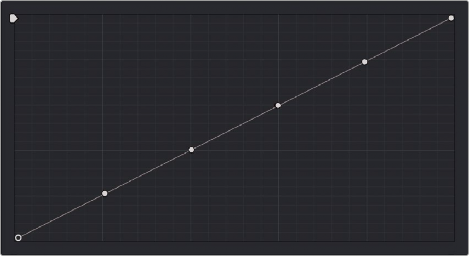
< Previous | Contents | Next >
Adjusting Curves using the DaVinci Resolve Advanced Control Panel
The DaVinci Resolve Advanced Panel can be used to adjust curves in many different ways, keeping your hands on the control panel for fast and efficient adjustment.
Custom Curves Adjustments
The controls that correspond to the Custom curves on the DaVinci control panel are available when you press the CURVES button on the Trackball panel. They’re also the default mapping of the right- hand side Search Dial panel soft menu.
— Press the CURVES soft key on the Trackball panel.
The rotary knobs on the Center panel update to show the 0% LUM, 20% LUM, 40% LUM, 60% LUM, 80% LUM, and 100% LUM rotary knobs. These controls correspond to the following default control point positions on the Curve controls.
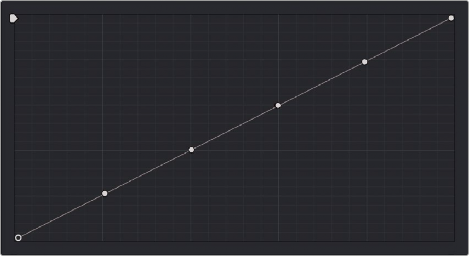
Each rotary curve control on the DaVinci control surface corresponds to one of these six default control point positions
![]()
By default, all adjustments you make using these controls are ganged across all four YRGB curve controls. However, if you turn Custom curve ganging off by pressing the GANG soft key, then these controls only affect the curve you select using the LUM CURVE, RED CURVE, GREEN CURVE, and BLUE CURVE soft keys.
You also have the option of using the fourth trackball from the left to adjust individual control points on curves to any position you like. This works for all curves in DaVinci Resolve that have control surface mappings.
1 Press SHIFT DOWN and LEVEL/CURSOR/CURVE.
2 Do one of the following to make adjustments:
— To select a control point to adjust: Spin the fourth ring control to the left or right to select the next control point in that direction (it takes about half of a turn to select another control point). Selected control points are highlighted in cyan.
— To move a selected control point: Adjust the fourth trackball to move the control point up, down, left, or right. Selected control points are constrained between whichever control points are to the left and right.
— Adjust the MASTER INTENSITY, RED INTENSITY, GREEN INTENSITY, or BLUE INTENSITY
soft knobs.
1 Press the SOFT CLIP soft key.
2 Adjust the LUM YSFX, RED YSFX, GREEN YSFX, or BLUE YSFX soft knobs.
Soft Clipping Adjustments
The soft clipping controls can also be manipulated using the DaVinci Resolve Advanced control panel, which provides separate controls for ganged and individual color channels.
— Press the CURVES key on the Trackball panel, then press the SOFT CLIP soft key.
— Press the MAIN soft key on the Center panel.
— Adjust the MASTER CLIP or MASTER SOFT soft knobs of the SCENE BLACK CLIPS or SCENE WHITE CLIPS control groups.
— These controls adjust all four corresponding Master-RGB High Soft, High Clip, Low Soft, or Low Clip parameters simultaneously.
![]()
— Adjust the MASTER/RED/GREEN/BLUE CLIP or MASTER/RED/GREEN/BLUE SOFT rotary knobs of the SCENE WHITE CLIPS or SCENE BLACK CLIPS control groups (there are 12 individual knobs).
HSL Curves Controls
The HSL curves can also be adjusted using the DaVinci Resolve Advanced Panel.
1 Press the CURVES key on the Trackball panel.
2 Press the CURVES soft key on the soft menu.
3 Press the soft key that corresponds to the HSL curve you want to adjust, HUE•HUE, HUE•SAT, HUE•LUM, LUM•SAT, SAT•SAT, SAT•LUM.
4 Use the RED, YELLOW, GREEN CYAN, BLUE, and MAGENTA, or the LOW, LOW-MID, MID-HIGH, and
HIGH soft knobs to adjust the particular slice of hue or image tonality you want, using the method you’ve selected.