< Previous | Contents | Next >
Adding a Plugin as a New Corrector Node
If you want to add an Open FX plugin to your grade as a stand-alone effect, you can simply drag any plugin from the Open FX Library into the Node Editor or onto a connection line of your grade, and a new Corrector Node with the Open FX plugin applied will be created.
This new node will now include all the additional inputs and Alpha connectors needed to use the effect. So now that color correction nodes can be used for everything, there is no need to make separate FX nodes anymore. This should help simplify node trees and involve much less manual management of connections between nodes.
Adding a Plugin as a Stand-Alone FX Node (Legacy)
As part of an overhaul of the Resolve FX system to make it more intuitive and easier to use, dragging an effect from the Effects Library into the Node Editor will now create that effect using a standard corrector node and not an FX Node.
As of DaVinci Resolve 18.5, FX nodes have been depreciated. There is no need to make an FX node anymore as all of the previous functionality found in FX nodes have been rolled into the standard corrector node instead.
However for legacy projects, or if you still prefer to work in the old way, you can still force an FX node by option-dragging the effect from the Effects Library into the Node Editor instead of dragging it.
Resolve FX and Open FX Settings
![]()
When you select a node with a Resolve FX or Open FX plugin applied to it, the Open FX panel switches to the Settings, which show you every single parameter associated with that plugin, ready for customization.
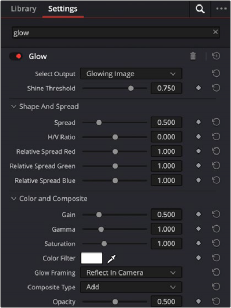
The parameters of the Glow Resolve FX
Adjust any of the standard controls to manipulate that plugin’s effect on the image.