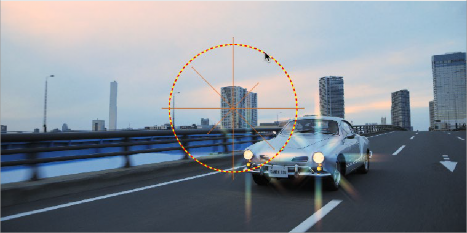< Previous | Contents | Next >
Editing Effects Using the Full Screen Viewer
Because the Open FX panel can often be too short to present the full controls of more complicated filters, it remains visible when you switch to the Full Screen Viewer mode in the Color page. Jump into this mode by choosing Workspace > Viewer Mode > Full Screen Viewer (Shift-F).
This control layout makes it considerably easier to do detailed work while viewing a larger image and having all of your effects visible in a taller panel off to the side.


TIP: You can also open and close the Node Editor while in Full Screen Viewer mode, if you need to switch nodes while doing effects work.
TIP: You can also open and close the Node Editor while in Full Screen Viewer mode, if you need to switch nodes while doing effects work.
TIP: You can also open and close the Node Editor while in Full Screen Viewer mode, if you need to switch nodes while doing effects work.
The Full Screen Viewer mode of the Color page lets you keep the Settings panel open as you work
![]()
Resolve FX and Open FX Onscreen Controls
In the Edit page, Fusion page, and Color page, Resolve FX and Open FX display on-screen controls that you can use to visually edit an effect. In the Edit and Color pages, selecting an Open FX plugin node or a plugin in the Inspector that has onscreen controls automatically changes the Viewer’s mode to Open FX Overlay mode, with the available controls ready to use. Different plugins expose different custom controls, letting you control the effect or manipulate the image, depending on that plugin’s function.