< Previous | Contents | Next >
Adjusting the onscreen controls exposed by the GenArts Sapphire Glint Rainbow plugin
TIP: You may find that as you work you want to temporarily hide or show the onscreen controls in the Viewer so you can get an uncluttered look at the image you’re adjusting. You can quickly toggle any set of onscreen controls off and on without selecting Off in the menu by pressing Shift-` (tilde).
TIP: You may find that as you work you want to temporarily hide or show the onscreen controls in the Viewer so you can get an uncluttered look at the image you’re adjusting. You can quickly toggle any set of onscreen controls off and on without selecting Off in the menu by pressing Shift-` (tilde).
TIP: You may find that as you work you want to temporarily hide or show the onscreen controls in the Viewer so you can get an uncluttered look at the image you’re adjusting. You can quickly toggle any set of onscreen controls off and on without selecting Off in the menu by pressing Shift-` (tilde).
If for whatever reason you switch the Viewer to another onscreen control mode (for example, showing the Window or Image Wipe controls), you can always switch back to the Open FX controls by choosing the Open FX Overlay mode from the onscreen control drop-down menu underneath the Viewer.
Keyframing Resolve FX and OFX in the Inspector
![]()
Resolve FX and Open FX can be keyframed in the Edit, Fusion, and Color pages. However, they can only be keyframed in the Edit and Color pages using the keyframing controls found in the Inspector (at the time of this writing). Happily, most simple keyframing tasks can be performed using three buttons that appear to the right of any parameter that’s capable of being keyframed. It takes two keyframes at minimum to create an animated effect.

The three keyframe controls that appear in the Inspector, from left to right: Previous keyframe, Create/Delete keyframe, Next keyframe
— To add a keyframe: Select a clip, open the Inspector, then move the Timeline playhead to the frame where you want to place a keyframe, and click the Keyframe button next to the
parameter of the Inspector you want to animate. Once you’ve added at least one keyframe to a parameter, all other adjustments you make to parameters in the Inspector, or using the onscreen Transform/Crop controls in the Timeline Viewer, add new keyframes automatically if the playhead is at another frame.
— To move the playhead to the next or previous keyframe: Click the small left- or right- hand arrow to either side of a parameter’s keyframe control, or press Right-Bracket ( [ ) or Left-Bracket ( ] ), to jump the playhead to the next or previous keyframe.
— To edit an existing keyframe of a parameter: Move the playhead to be on top of the keyframe you want to edit, and then change that parameter, either in the Inspector, or using the onscreen controls of the Timeline Viewer.
— To change a keyframe to Static: (Color page only) Static keyframes create abrupt one-frame changes at the keyframe to which they’re applied, which is good for creating sudden effects. Move the playhead to a frame with a keyframe using the next/previous keyframe controls, then right-click the orange keyframe button and choose “Change to Static Keyframe.” The keyframe control changes to a round button to show that keyframe is now Static.
— To change a keyframe to Dynamic: Move the playhead to a frame with a keyframe using the next/previous keyframe controls, then right-click the orange keyframe button and choose
“Change to Dynamic Keyframe.” The keyframe control changes to a diamond button to show that keyframe is now Dynamic.
— To delete a single keyframe: Open the Inspector, move the Timeline playhead to a frame with a keyframe, and click the orange Keyframe button in the Inspector to delete it.
— To delete all keyframes for one parameter: Click the reset button to the right of a parameter’s keyframe control in the Inspector.
— To delete all keyframes in a group of parameters in the Inspector: Click the reset button to the right of a parameter group’s title bar in the Inspector.
![]()
— To disable or enable a single parameter’s keyframed effect: In the Timeline, click the toggle control at the left of a parameter’s keyframe track. A white dot means it’s enabled, while no dot means it’s grayed-out and disabled.
— To disable or enable a group of parameters in the Inspector: Click the toggle control at the left of a parameter group’s title bar in the Inspector. Orange means that group is enabled. Gray is disabled.