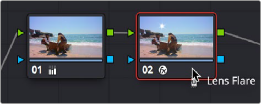
< Previous | Contents | Next >
Motion Tracking Resolve FX and Compatible OFX Plugins
When using Resolve FX in the Color page, Resolve FX that have position parameters, including Dent, Lens Flare, Light Rays (when “From a Location” is selected), Mirrors, Radial Blur, Ripples, Vortex, and Zoom Blur can all be motion tracked to follow the position of a moving subject in the frame using the point-based tracking in the FX mode of the Tracker palette.
1 Create a new node, and drag the Resolve FX filter you want to apply onto that node to apply the effect. In this example, we’re adding a Lens Flare effect, that has the position parameters necessary to be match moved to follow the motion of the shot, and we’re choosing the
MIR-I 2.8/37 preset, which looks like a sun.
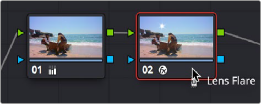
Applying a Lens Flare to the shot
2 If necessary, use the onscreen controls in the Viewer or the X Position and Y Position sliders to move the Resolve FX effect to where you want it.
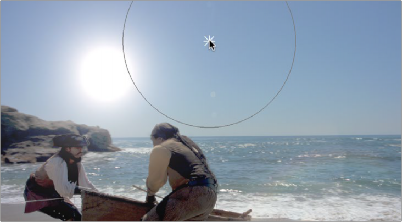
![]()
Moving the Lens Flare using the onscreen controls
3 Next, open the Tracker Palette and choose FX from the mode drop-down.
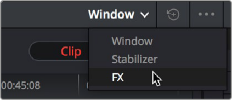
Opening the FX tracker mode of the Tracker palette
4 Click the Add Tracker Point button, at the bottom left-hand side of the Tracker palette, to add tracker crosshairs to the center of the Viewer.
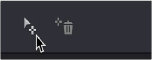
Adding a point tracker
5 Drag the crosshairs to a high-contrast detail (such as a small object or corner), and click the Track Forward button. In this example, there’s a rock out at sea that will make a good plane of motion for tracking a far-away sun. There is no inner or outer box to position or resize while you do this; you just need to drag the crosshairs to center on the feature you want to track.
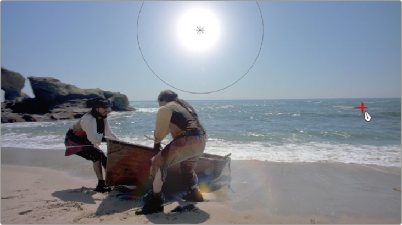
Positioning the point tracker on a feature you want to track
![]()
6 Now, click the Track Forward button, and DaVinci Resolve will track the feature. The Resolve FX applied to that node will simultaneously move to follow the track, and when the tracking is done, you’re finished.
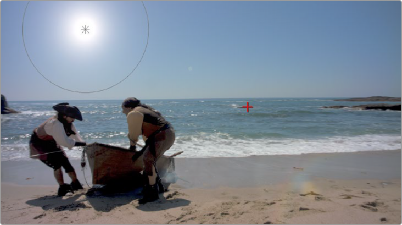
A successful track
7 After you’ve finished tracking, you can freely reposition the Resolve FX to offset it from the track.
For more information about single-point tracking, see the “Point Tracker Workflows” section of Chapter 137, “Motion Tracking Windows.”