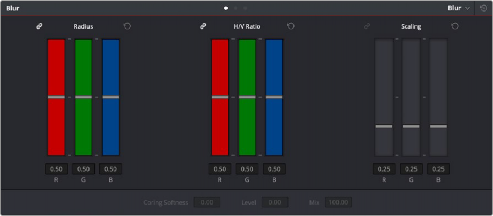
< Previous | Contents | Next >
The default mode, Blur lets you apply an exceptionally high-quality Gaussian blur, or another equally high-quality sharpening operation to your image. This mode of operation has the simplest controls.
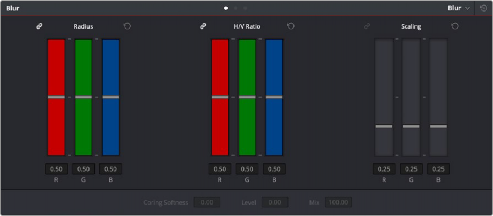
Blur Radius controls are ganged by default, but can be unganged
Two sets of linked parameters let you adjust the extent and directionality of blur or sharpening. Which is applied depends on the direction in which you adjust the Radius control.
TIP: If you raise the Radius slider all the way to 1.00 and the image isn’t blurred enough, add another node and use it to add another blur operation. You can also use the scroll wheel on your mouse while hovering over one of the bars to increase the radius.
TIP: If you raise the Radius slider all the way to 1.00 and the image isn’t blurred enough, add another node and use it to add another blur operation. You can also use the scroll wheel on your mouse while hovering over one of the bars to increase the radius.
TIP: If you raise the Radius slider all the way to 1.00 and the image isn’t blurred enough, add another node and use it to add another blur operation. You can also use the scroll wheel on your mouse while hovering over one of the bars to increase the radius.
— Radius: This is the primary control for adding blur or sharpening. The default value of 0.50 results in no effect being applied to the image. Raising the radius slider increases blur, while lowering the radius increases sharpness, with a minimum value of 0.00 providing maximum sharpness.
![]()
— H/V Ratio: Lets you add directionality to the current operation. At the default value of 0.50, the image is affected in both the horizontal and vertical directions equally. Raising H/V Ratio makes the effect increasingly directional along the horizontal axis, while lowering makes the effect increasingly directional along the vertical axis.
1 Press the VECTORS button on the T-bar panel, or the VECTORS soft key on the Trackball’s main page.
2 Use the BLUR AMOUNT and H/V RATIO knobs to add either blur or sharpening.
3 When you’re finished, press the PRIMARIES soft key to return to the Center panel’s main page.