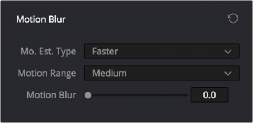
< Previous | Contents | Next >
— Press the PRIMARIES or MAIN soft key on the Center panel, whichever is visible (depending on which control group is currently displayed).
Motion Blur
Motion Blur settings use optical-flow based motion estimation to add artificial motion blur to clips that have none. This can be useful in cases where a program was shot using a fast shutter speed, and you later decide that the resulting video has too much strobing. By analyzing the motion within a clip, the Motion Blur settings can selectively apply blurring to the image based on the speed and direction of each moving element within the scene.
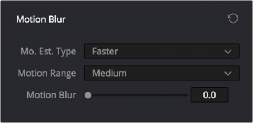
Motion Blur controls
Three parameters let you set how much motion blur to add, and at what quality:
— Motion Est. Type: A setting of Better provides more accurate pixel mapping at the expense of being more processor intensive. Faster provides a more approximate result, but is less processor intensive.
— Motion Range: Determines what speed of motion to consider when defining regions being blurred.
— Motion Blur: Raise this parameter to add more motion blur to the image, lower it to add less. The range is 0–100, where 0 applies no motion blur, and 100 applies maximum motion blur.
The Blur Palette
![]()
The Blur palette has three different modes of operation—blur, sharpen, and mist. While the functionality of the Blur and Sharpen modes somewhat overlap, each mode provides dedicated controls that the other ones lack.
As with virtually everything else in the Color page, the operations performed in the Blur palette can be limited as a secondary operation using HSL Qualifiers, Windows, or Imported mattes, which makes it easy to apply these effects to specific portions of the image.
Many of the controls in the Blur palette consist of three ganged sliders, one for red, one for green, and one for blue.
By default, these ganged sliders move together as one, resulting in each color channel of the image being equally affected. A small white button to the left of each control’s name lets you ungang these sliders, in order to apply degrees of adjustment to individual color channels.