< Previous | Contents | Next >
— Saturation Preserving: This option has a smooth luminance roll-off in the shadows and highlights, but does so without desaturating dark shadows and bright highlights, so this is an effective option for colorists who like to push color harder. However, because over-saturation in the highlights of the image can look unnatural, two parameters are exposed to provide some user-adjustable automated desaturation.
— Sat. Rolloff Start: Lets you set a threshold, in nits (cd/m2), at which saturation will roll off along with highlight luminance. Beginning of the rolloff.
— Sat. Rolloff Limit: Lets you set a threshold, in nits (cd/m2), at which the image will be totally desaturated. End of the rolloff.
— Use Custom Max Input / Output: Checking these boxes and adjusting the slider below allows you to specify the minimum and maximum luminance of the input image in nits. Using these two sliders together, you can set which value from the Input Gamma is mapped to which value of the Output Gamma.
— Adaptation: Used to compensate for large differences in the viewer’s state of visual adaptation when viewing a bright image on an HDR display versus seeing that same image on an SDR display. For most “average” images this setting works best set between 0–10. However, when you’re converting very bright images (for example, a snow scene at noon), then using a higher value will yield more image detail within the highlights.
Gamut Mapping
Gamut Mapping Method accommodates workflows where you need to transform one color space into another with a dramatically larger or smaller gamut by helping to automate an expansion or contraction of image saturation in such a way as to give a pleasing and naturalistic result with no clipping.
— Choosing None results in no Gamut mapping at all.
— Choosing Saturation Mapping from this menu enables saturation mapping to fit the range of saturation values from the Input Color Space and Gamma into the Output Color Space and Gamma. It enables the Saturation Knee and Saturation Max. controls.
![]()
— The Saturation Knee slider sets the image level at which saturation mapping begins. Below this level, no remapping is applied. All saturation values from this level on up are remapped according to the Saturation Max. slider. A value of 1.0 is maximum saturation in the currently selected output color space.
— The Saturation Max slider sets the new maximum level to which you want to either raise or lower all saturation values that are above the Saturation Knee setting. A value of 1.0 is maximum saturation in the currently selected output color space.
NOTE: While this plugin has ACES settings, it does transforms to the ACES color space colormetrically, which is not actually correct for ACES workflows. For actual ACES workflows, use the ACES Transform plugin, which uses transforms specified by the Academy.
NOTE: While this plugin has ACES settings, it does transforms to the ACES color space colormetrically, which is not actually correct for ACES workflows. For actual ACES workflows, use the ACES Transform plugin, which uses transforms specified by the Academy.
NOTE: While this plugin has ACES settings, it does transforms to the ACES color space colormetrically, which is not actually correct for ACES workflows. For actual ACES workflows, use the ACES Transform plugin, which uses transforms specified by the Academy.
— Choosing “Clip” hard clips all out-of-gamut values.