< Previous | Contents | Next >
These controls adjust the fundamental parameters and modes of the 3D Keyer.
— Colorspace: This drop-down menu lets you choose whether you’re sampling colors in YUV, HSL, HSP, or LAB colorspaces. YUV is the default, but if you find you’re not getting satisfactory results, you can choose another colorspace from the drop-down menu to see if that works any better. These have various theoretical differences but the best choice always depends on the task.
— Soft: Provides a softer edge to the key that is more forgiving of Chroma and Luma adjustments. The more gentle drop-off is suitable for situations like subtle light changes across a face. Use the Shadow / Midtone / Highlight Matte Finesse controls in conjunction with this mode to fine tune the result.
— Flat: The default mode. Each color selected is 100% keyed, and adjustments are made for small color variations. This is the recommended mode for chroma keying a green or blue screen. Additionally, turning up the Pre-Filter setting in the Matte Finesse controls can make for a smoother, flatter key.
— Tight: Only keys the exact color range picked and does not apply any softening based on color ranges. Single pixel sharpness levels are expected. This can be used for difficult keying jobs, requiring adjusting the filter and softness manually in the Matte Finesse controls.
— Luma: Functions similar to the Tight setting but ignores all chroma data, letting you key by brightness level and not color.
— Despill: If you’re using the 3D qualifier to pull a blue or green screen key to create transparency, this slider lets you adjust color correction that eliminates blue or green spill from the image, while retaining the image’s original color.
![]()
Usage Options
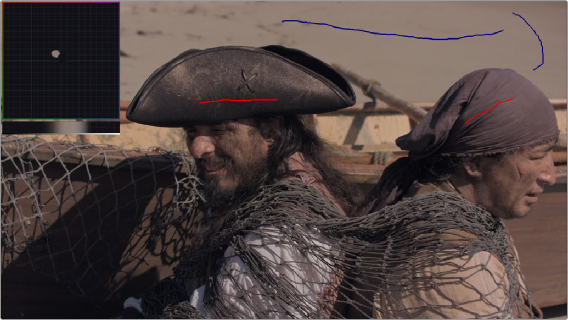
The Key Map, shown in the upper left, showing a qualifier that attempts to select the sand in the background (blue lines), while deselecting the pirate’s hats (red lines)