< Previous | Contents | Next >
These settings control the user feedback tools from the 3D Keyer in the Viewer. In the Edit page, the Timeline Viewer Overlay must be set to Open FX.
— Show Paths: A checkbox that lets you turn on and off the visibility of the lines you’re drawing to sample the image. Turning lines off does not affect the key.
— Smart Show Paths: With this checkbox enabled, the lines will only be visible as they are being drawn, and disappear when the mouse button is released.
— Auto-B/W Highlight: With this checkbox enabled, the Viewer automatically switches to Highlight B/W mode while drawing a line, to better show you the resulting key in real time. When the mouse button is released, the Viewer switches back to its original viewing mode.
— Show Key Map: Check this box to show the Key Map in the Viewer. The Key Map is composed of the Color Space box, and the Brightness Range. The Color Space box is laid out roughly in the same manner as the Color Wheels, with primary colors laid out around its edge. The exact colors and layout is determined by the Color Space that you choose in the 3D Keyer. The Brightness Range is represented as a bar underneath the Color Space, with left being black and right being white. Inside the Color Space and Brightness Range lie the individual colors that you chose with the pickers in the Strokes List.
— Key Map Zoom: Controls the zoom level of the Key Map, so you can see finer detail, if necessary.
Key Adjustments
This set of tools allows you to manually adjust the generation of the key from the sampled colors. Feedback from these tools can be seen in the Key Map, if enabled.
— Chroma Tolerance: Click and drag left and right to expand or contract the range of colors selected by the key.
— Chroma Softness: Click and drag left and right to change the sensitivity to similar colors selected by the key. This determines whether the key is a hard cutoff or a soft selection of similar colors.
![]()
— Adaptive Chroma Softness: Checking this box allows the keyer to operate consistently in both highly saturated and desaturated regions of the image at the same time. The majority of the time you will want to leave this on. The exception is if you are having difficulty in manually adjusting chroma softness in Soft or Flat mode, then turning Adaptive Chroma Softness off will give you more range to work with. Adaptive Chroma Softness is automatically disabled in Tight and Luma modes as it is contrary to those mode’s functionality.
— Chroma Tilt: Moves your selected color region within the color space, changing its chroma based on its vertical position.
— Chroma Shift: Moves your selected color region within the color space, changing its chroma based on its horizontal position.
— Chroma Rotate: Moves your selected color region within the color space, changing its tint and temperature based on its rotation around the central origin point.
— Luma Low: Expands or contracts the dark areas of the key in the brightness range.
— Luma High: Expands or contracts the bright areas of the key in the brightness range.
— Low Softness: Controls how well defined the low end of the brightness range is. This determines whether the key is a hard cutoff or a soft selection of similar brightness levels.
— High Softness: Controls how well defined the high end of the brightness range is. This determines whether the key is a hard cutoff or a soft selection of similar brightness levels.
TIP: All of the parameters above are key-framable, allowing you to animate the key over time. For example, you may have qualified a shirt where the actor walks through different colored light in a scene. By key framing the parameters above, you can hold the same key on the shirt as it changes colors over time.
TIP: All of the parameters above are key-framable, allowing you to animate the key over time. For example, you may have qualified a shirt where the actor walks through different colored light in a scene. By key framing the parameters above, you can hold the same key on the shirt as it changes colors over time.
TIP: All of the parameters above are key-framable, allowing you to animate the key over time. For example, you may have qualified a shirt where the actor walks through different colored light in a scene. By key framing the parameters above, you can hold the same key on the shirt as it changes colors over time.