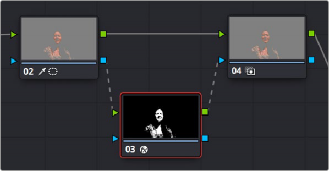
< Previous | Contents | Next >
5 The transparency immediately takes effect, showing the keyed subject against whatever clip appears on the video track underneath it in the Timeline as a composite. To see the matte you created for further adjustment, choose Alpha Highlight or Alpha Highlight B/W from the Output drop-down menu.
6 If necessary, you can add or subtract areas from the screen color selection using the add/subtract Color range controls. Alternatively, with the default Sample eyedropper selected, you can hold down Shift to add to the screen color selection or hold down the Option key to remove from the screen color selection.
Alpha Matte Shrink and Grow
(Studio Version Only)
This filter lets you refine the edges of alpha and key mattes in a variety of ways, shrinking and growing the edges, and opening and closing holes that appear within a matte. In the Color page, this filter can be applied to Qualifier or Window keys that have been routed to the RGB input of a corrector node, for adjustment and refinement, before connecting the result to the key input of a subsequent node for use isolating an adjustment.
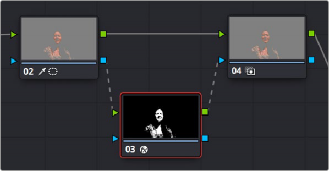
Applying the Alpha Matte Shrink and Grow filter to a key matte that’s fed to the RGB input of a separate node
![]()
— Morph Operation: A drop-down menu lets you choose how you want to modify the Alpha channel/key. You can choose Shrink or Grow to dilate or erode the edges of the matte with great accuracy. Or, you can choose Opening or Closing to plug or expand holes within the key to clean up a ragged matte.
— Shape: A drop-down menu lets you choose how corners and angles in the edges of the key are handled when you grow or shrink it. Circle is the default, and results in even expansion around the surface of the key that eventually averages all angles into a circular shape if you use extreme Radius settings. Square averages all angles into a more rectangular shape if you use extreme Radius settings. Diamond averages all angles into a diamond shape if you use extreme Radius settings.
— Radius: A slider adjusts how much to Shrink, Grow, Open, or Close the key.
— Process: Lets you select specific channels to apply the Morph Operation to. Options are RGB (Blank Alpha), Alpha (RGB Unaffected), and RGB + Alpha.
— Preview Alpha: Checking this box lets you quickly see the Alpha channel that will be output from the node.