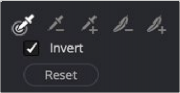
< Previous | Contents | Next >
— Manual Iteration Control: Checking this box gives you direct control on how the operators are applied.
— Operator Radius: A slider that controls the size of the operator.
— Repeat Operation: A slider alters the effect of the Operator Radius setting to create more extreme adjustments.
HSL Keyer
Based on the HSL Qualifier in the Color page, the HSL Keyer Resolve FX is a general-purpose keyer that uses three color components, hue, saturation, and luma, to define a key. The HSL Keyer also gives you the option of disabling color components that you don’t want to contribute to the final key. You can pull a saturation-only key, or a hue-only key, for instances where choosing only individual components gives a better result.
The most straightforward way to use any keyer is to sample the image in the Viewer with no changes to the settings. When you sample one or more pixels, the hue, saturation, and luma values are analyzed and set different ranges. There are several eyedropper controls available to sample color and soften the selection.
Selection Range Controls
The Selection Range buttons in the Inspector let you define a key by sampling and softening pixels in the Viewer with the mouse pointer.
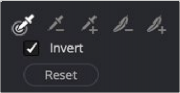
HSL Keyer Color Range controls
— Sample Eyedropper: This tool selects the colors to use as the range of qualification by
![]()
clicking and dragging over the image in the Viewer. Clicking it again clears the previous selection. Generally, you will get better results using long drags instead of short ones.
— Add/Subtract Color Range: These two controls let you add areas of the image to, or subtract them from, the currently selected inner range of values that define the core of the key. Like the other sampling controls, you can drag over a range of color.
— Add/Subtract Softness: These two controls let you redefine the softness that transitions from the inner range of the key, falling off towards the outer edge of the key. Like the other sampling controls, you can drag over a range of color.
— Invert: Inverts the sampled color to become opaque, and areas not sampled become transparent.
— Reset: Resets all the sampled colors while retaining the general control settings.