< Previous | Contents | Next >
The top two controls let you initiate the Face Refinement process.
— Analyze: This button initiates the process of using the facial detection of the Face Refinement plugin to detect the face you want to make adjustments for, and track its motion throughout the range of the clip. You only need to do this once, and the data will be stored.
— Show overlay: To impress your clients and see how well Face Detection is tracking the face you’re working on, you can turn on this checkbox, which turns on the wireframe tracking that shows you which facial details are being detected.
Skin Mask
These controls let you adjust the skin mask this plugin automatically generates in order to limit the effect to only the face of the person you’re targeting.
— Skin Mask Source: Lets you choose the data used to create the skin mask.
— None: This setting effectively turns off the skin mask.
— Internal Skin Model: This checkbox enables DaVinci Resolve to sample the dominant skin tone values within the face to create a complexion-focused key to isolate the skin tones of the image. You can refine this further by checking the Adjust Skin Model checkbox, allowing you to change the Shadow Level, Tint Range, and Temp Range of the skin tone values.
— Use Input Alpha: This setting lets you use an Alpha channel from another node to isolate the appropriate skin tone.
— Use Face Mask: Since it’s still possible to have blonde hair, wood panelling, or other skin-colored features in the frame that inadvertently get included in this key, turning on this checkbox places a circular garbage mask that follows the face to eliminate these accidental inclusions.
— Face mask size and Face mask softness: These sliders let you adjust the face mask to better fit the face you’re working on, if necessary.
— Adjust Mask: Check this box to make additional post-processing for the face mask.
— Denoise Mask: This slider can help remove small errors and repair tiny holes in the mask caused by fine detail.
— Refine mask: This slider lets you adjust the face mask to smooth or eliminate gaps in the key.
![]()
— Show mask: This checkbox makes the face mask being generated visible, which can be helpful to see while you’re tuning it with the above tools.
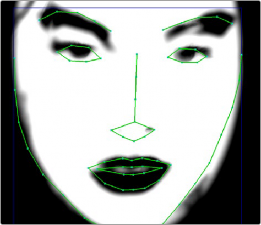
Limiting the key with the face mask