< Previous | Contents | Next >
The Texture controls have three Operating Modes that let you choose the method you want to use to control skin texture. Beauty Automatic and Beauty Advanced provide the texture controls available in the Beauty plugin, while Smoothing provides the previously available texture adjustment controls.
Beauty Automatic Controls
Automatic mode reveals easy-to-use controls for smoothing or coarsening detail.
— Amount: Lets you choose how much smoothing or coarsening to apply.
— Scale: Lets you reduce or increase the amount of smoothing or coarsening that’s accomplished with the range of the Amount slider.
Smoothing Controls
— Smoothing: This slider removes detail from the areas isolated by the Skin Mask controls, smoothing the complexion. Its operation depends on the settings of the Detail Size and Detail sliders below. You may find you can increase Smoothing more dramatically as you increase Detail using the Detail Size and Detail sliders described below.
![]()
— Detail Size and Detail: Once you’ve used the Smoothing slider, you can then use these sliders to selectively put subtle skin details back into the image; Detail Size determines the maximum size of details you want to put back into the face, and Detail is a sharpening operation that lets you adjust how visible these small details are. By combining smoothing and subtle preservation of small details, you can get a much more naturalistic result than were you to simply leave the entire face unnaturally smooth.
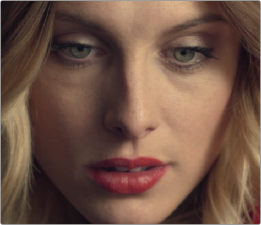


(Top Left) The original image, (Top Right) Only smoothing complexion, (Bottom Left) Using Detail Size and Detail to put natural texture back into the smoothed result (results exaggerated for print)