

< Previous | Contents | Next >
Stylize (Studio Version Only)
A plugin that lets you apply one of a variety of painterly styles to an image based on analyses of different paintings, in such a way as to provide a temporally stable result for moving images as the style strokes will appear to be applied to individual objects in the scene that move and flow in a consistent way. There are two controls:
— Styles: A pop-up menu lets you choose an artistic style to apply to the image.
— Style Scale: This slider lets you adjust how large or small the applied art strokes should be applied.


TIP: This plugin is more flexible than you think, if you apply Style Transfer in a layered way against the original image. You can do this using a duplicate layer in the Edit page, or
using two nodes representing the Style Transfer effect and original image connected with a Merge node in the Fusion page or a Layer node in the Color page. Once that’s set up, simply combine the Style Transfer output with the original image using composite modes and opacity adjustments for more sophisticated blending. In particular, using the Luminosity composite mode lets you combine the texture from the Style Transfer while retaining the color of the original image, or using the Saturation composite mode lets you combine the color from the Style Transfer while retaining the texture of the original clip.
TIP: This plugin is more flexible than you think, if you apply Style Transfer in a layered way against the original image. You can do this using a duplicate layer in the Edit page, or
using two nodes representing the Style Transfer effect and original image connected with a Merge node in the Fusion page or a Layer node in the Color page. Once that’s set up, simply combine the Style Transfer output with the original image using composite modes and opacity adjustments for more sophisticated blending. In particular, using the Luminosity composite mode lets you combine the texture from the Style Transfer while retaining the color of the original image, or using the Saturation composite mode lets you combine the color from the Style Transfer while retaining the texture of the original clip.
TIP: This plugin is more flexible than you think, if you apply Style Transfer in a layered way against the original image. You can do this using a duplicate layer in the Edit page, or
using two nodes representing the Style Transfer effect and original image connected with a Merge node in the Fusion page or a Layer node in the Color page. Once that’s set up, simply combine the Style Transfer output with the original image using composite modes and opacity adjustments for more sophisticated blending. In particular, using the Luminosity composite mode lets you combine the texture from the Style Transfer while retaining the color of the original image, or using the Saturation composite mode lets you combine the color from the Style Transfer while retaining the texture of the original clip.
(Left) The original image, (Right) The image with Style Transfer applied and set to Dance with a Style Scale of 4
![]()
Tilt-Shift Blur (Studio Version Only)
Simulates depth-of-field effects using a progressive blur that’s applied with a generated Z-depth map. The default settings create a “miniaturization” illusion, where the image appears to be tiny due to the top and bottom depth-of-field settings used.
Main Controls
These controls select and control the overall effect.
— Blur Type: You can choose between Fast Blur and Lens Blur (Lens Blur is the default).
— Blur Strength: A slider lets you adjust the amount of blur you add.