
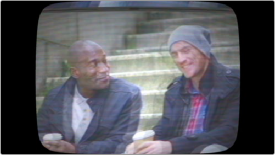
< Previous | Contents | Next >
Analog Damage (Studio Version Only)
A Texture category plugin that simulates different kinds of signal degradation resulting from analog transmission and recording, Analog Damage can be used to create “old TV” or “junky videotape” effects of various kinds. A Preset pop-up menu lets you choose from a variety of different looks, while a Custom option lets you create your own.

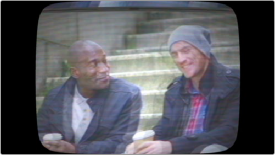
(Left) The original image, (Right) The image with Analog Damage applied
— Preset: Lets you add a number of video damage types to your footage that DaVinci Resolve was designed to repair in the first place.
It has the following categories of parameters:
— Telecine Source: Options for lens vignetting and automated shutter weave to the left and right.
— Vignetting: Darkens the image around the edges to replicate a poor lamp in a telecine.
— Vignette Aspect: Adjusts the width of the vignette effect.
— Shutter Weave: Replicates the slight movement of the image as the film reel unwinds on a telecine.
— Broadcast Signal: Options for customizable noise, detail loss, signal ghosting, and chroma misalignment.
— Noise Scale: Determines how fine the noise is.
— Signal Noise: Determines how much static is in the Luma signal.
— Chroma Noise: Determines how much static is in the Chroma signal.
![]()
— Detail Loss: Determines how much of the detail is lost in “transmission.”
— Chroma Detail Loss: Determines how much of the chroma detail is lost in “transmission.”
— Ghosting: Replicates the ghost image due to a reflected signal.
— Ghost Offset: Lets you reposition the ghost image.
— Chroma Misalignment: Determines how offset the color signal is from the brightness.
— Color Dials: Television-signal specific color adjustment controls.
— Brightness: Replicates a consumer television brightness control knob.
— Contrast: Replicates a consumer television contrast control knob.
— Color: Replicates a consumer television color (saturation) control knob.
— Tint: Replicates a consumer television tint control knob.
— Scan: Controls to simulate problems with television scanning.
— Image Aspect: Adjusts the shape of the frame, padding or cropping as necessary.
— H-Shift: Lets you roll the image horizontally.
— V-Shift: Lets you roll the image vertically.
— V-Hold/Latch: V-Hold interacts with the V-Hold Latch parameter to make it easy to use simple key framing to trigger animated vertical rolls that “bounce” over time in a realistic way for broadcast.
— Overscan: Allows you to adjust how much of the image is cropped for display on the screen.
— V-Scale: Lets you adjust the vertical scaling of the image.
— Vertical Blanking: Lets you determine the Vertical Blanking Interval size.
— Scan lines: Simulate customizable television scan lines that are capable of simulating moire and color artifacts.
— Line Sharpness: Lets you adjust the visible sharpness of the scan lines.
— Line Frequency: Lets you adjust how many scan lines are in the image.
— Colored Lines: Check this box to add color outlines to the scan lines.
— TV Construction: Controls to simulate issues with CRT phosphor brightness, tint, and defocus, and the ability to add a customizable curved border and warped screen curvature.
— Phosphor Brightness: Lets you adjust the brightness of the front screen, even when the tv should be “off.”
— Phosphor Tint: Lets you adjust the color of the front screen, even when the tv should be “off.”
— Defocus: Lets you adjust how much detail is lost to the screen.
— Screen Curvature: Lets you adjust how curved the picture tube is.
— Edge Mask: Check this box to add a black mask around the edge of the screen.
— Edges Transparent: Check this box to make the screen edges transparent for compositing.
— Mask Curvature: Lets you adjust the shape of the black mask.
— Mask Aspect: Lets you adjust the black mask’s aspect ratio.
— VHS: Lets you add a customizable “Restless Foot” to simulate recorded tape artifacts.
— Restless Foot Height: Lets you set how much restless foot intrudes from the bottom of the screen.
![]()
— Restless Foot Offset: Lets you choose which direction and how much to distort the restless foot.

TIP: Using the Analog Damage plugin on the Fusion page makes it possible connect Modifiers to add automatic animation (such as Perturb) to different parameters in order to quickly and easily create automated video damage effects.
TIP: Using the Analog Damage plugin on the Fusion page makes it possible connect Modifiers to add automatic animation (such as Perturb) to different parameters in order to quickly and easily create automated video damage effects.
TIP: Using the Analog Damage plugin on the Fusion page makes it possible connect Modifiers to add automatic animation (such as Perturb) to different parameters in order to quickly and easily create automated video damage effects.
— Restless Foot Jitter: Lets you adjust the shaking of the restless foot between frames.