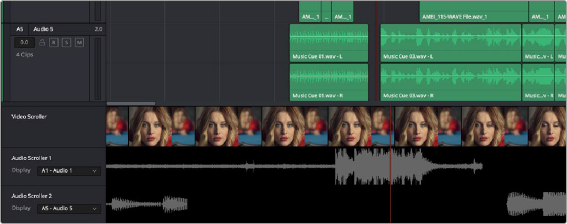
< Previous | Contents | Next >
— The video track(s) can be edited, both placement and clip trimming.
— Editing an embedded clip that contains both video and audio will add a clip with both audio and video in the appropriate corresponding tracks.
If the Video Tracks option is disabled, adding a clip with both video and audio to the timeline will add only audio to the corresponding tracks.
Video and Audio Scrollers
Checkboxes in the Timeline View Options let you optionally show one Video Scroller and up to two Audio Scrollers at the bottom of the Fairlight timeline.
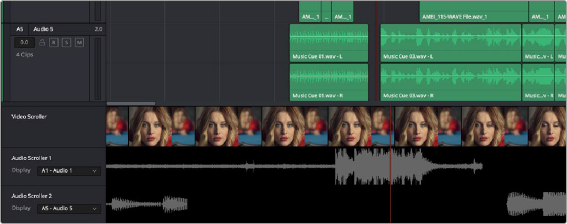
Video and Audio Scrollers at the bottom of the Fairlight timeline
At the default Low zoom level, the Video Scroller provides a scrollable frame-by-frame filmstrip view of the video of your program, where one frame of the scroller equals one frame of your video.
Each of the two Audio Scrollers, on the other hand, let you focus on a continuous waveform view of a particular audio track. Choose which track is visible in an Audio Scroller via the drop-down menu in the Timeline header.
What Are They Used For?
The Audio Scrollers always provide a zoomed-in view of specific audio tracks that you’re focused on, regardless of the zoom level of the Timeline tracks above. This means you can focus on subtle details of the audio of one or two tracks that you’re working on, while the rest of the Timeline shows you the overall stack of tracks with clips that are playing together at that moment.
![]()
Meanwhile, the Video Scroller always shows the exact frame of video that corresponds to the current moment in time, so it’s an aid to precision editing involving frame-specific adjustments.
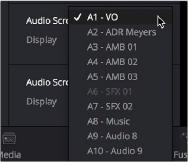
Audio Scrollers showing the drop-down menu that selects which track they display