
< Previous | Contents | Next >
— Click a button in the Busses section to select the Send or Out of that bus, and then either click on a target track button or drag a bounding box over all of the buttons for available tracks that you want to assign to that bus.
— Once assigned, the Available Tracks buttons display which bus they’ve been assigned to. When assigned, the Bus number will be followed by an “o” or an “s” to indicate if it’s the send or the out of that bus.

Assigning multiple tracks to a bus in Icon view by dragging a bounding box
Setting Signal Paths
While bus creation and assignment allows you to submix tracks or route from one bus to another, you often need to route signals from individual, external sources to a track or bus. For example, if you need to record audio to a track, you need to patch the audio input on your hardware to the track you want to record to. Making this type of connection is called “patching” in Fairlight and is accomplished using the Patch Input/Output window, which is available on the Fairlight, Edit and Deliver pages, providing patching changes on any of these.
Using the Patch Input/Output Window
Choosing Fairlight > Patch Input/Output opens the Patch Input/Output window, which can be displayed in either List (default) or Icon view. This window is split into two halves, with the left half containing whichever Source controls you choose and the right half containing whichever Destinations you choose.
Creating a Patch
By default, the Patch Input/Output window shows the available Audio Inputs as the Source and the Track Inputs as the destination. This makes it easy to patch whatever audio source (such as a
microphone connected to a USB audio interface) to a specific audio track of the Timeline to prepare for recording. Patching and unpatching a source to a destination is straightforward. In the following screenshot, the Audio 1 Input from an audio interface is highlighted and is being patched to a track named “Walla.”
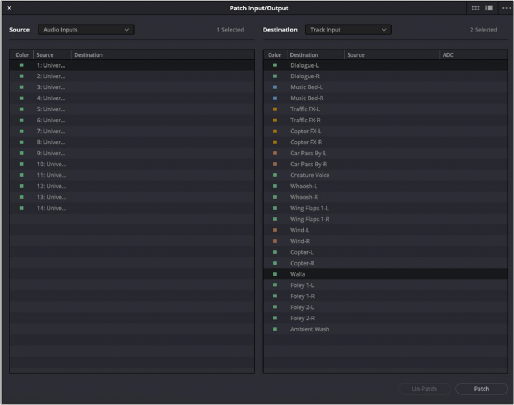
The Patch Input/Output window showing Source Audio Inputs and Destination Track Inputs
1 Choose a type of source from the Source drop-down menu at the upper left-hand side of the window.
2 Click the item on the source list (or action button in Icon view) that you want to patch from on the left side of the Patch Input/Output window.
3 Choose a destination from the Destination drop-down menu at the upper right-hand side of the window.
4 Click the list item (or action button) of the destination you want to patch to on the right side.
5 Click the Patch button at the bottom right of the window. The source and destination will both display the connection they’re patched to.
1 Click a list item or action button corresponding to a source or destination you want to unpatch.
![]()
2 Click Unpatch.
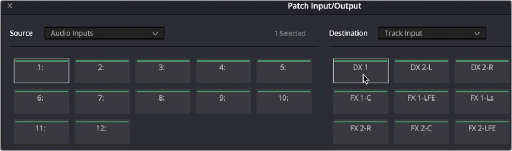
Patching in Icon view
Choosing Source and Destination Controls
The Audio Source and Destination drop-down menus let you choose different categories of sources and destinations to patch together.
— Audio Inputs: The available physical audio inputs on your workstation, for example the Fairlight SX-36 audio interface, MADI, third party interfaces (for example, USB or Thunderbolt), or system audio. Useful when patching to record audio.
— Bus Out: Any Busses.
— Control Room Monitor Direct: Monitor system Direct out, routed post fold up/down matrix, pre the Monitor VolumeLevel/Dim/Mute.
— Control Room Monitor Out: Monitor system output. Post fold up/down matrix and Monitor VolumeLevel/Dim/Mute.
— System Generator: Provides various utility sources, which also include beeps and timecode generation:
— System Generator: Provides a test oscillator or Noise generator with choice of white or pink noise. The System Generator controls appear in a floating window accessed via Fairlight > Test Tone Settings.
— Beeps: Refers to beeps generated by operations on the ADR panel, with controls in the ADR page setup.
— Timecode generator: Generates timecode when enabled and the transport runs, with controls provided in a floating window accessed via Fairlight > Remote Control.
— Track Direct: Track Direct Out, can be pre or post the track fader, with an offset.
— Track Reproduction: This is the track playback signal, directly from disk, before any processing.
— Dolby Atmos Renderer: The output from the Dolby Atmos Renderer in the currently selected Atmos output monitoring format. There is also a parallel stereo binaural output to feed headphones.
— Audio Outputs: For example, the Fairlight SX-36 audio interface, MADI, third party interfaces (for example, USB or Thunderbolt), or system audio. Useful when patching to playback audio to speakers or headphone systems.
— Talk Back: The Talkback system for patching the General Purpose Input/General Purpose Output used for talkback.
— Track Input: The inputs to the available audio tracks in the current timeline, which are the inputs to the Record and Thru path.
— Dolby Atmos Send: You will need to patch this manually if you are creating original content. If you import a Dolby Atmos master file, the Send patching for the bed and object tracks will be created automatically. When an external Dolby RMU renderer is enabled, all sources patched to these sends will be mirrored on the physical outputs to the external renderer, as defined by the base audio outputs set in system preferences.
Legacy Fixed Bus Patching
If you choose to use the legacy Fixed Bussing, the options appear a bit differently.
— Audio Inputs: The available physical audio inputs on your workstation, for example SX-36, MADI, or system audio. Useful when patching to record audio.
— Track Repro: Short for Reproduction, this is the signal from the track playback, before any processing.
— Track Send: Track Insert send.
— Track Direct: Track Direct Out; can be pre or post the track fader, with an offset.
— MT-Bus Dir: Multitrack Bus Direct Out; can be pre or post the multitrack bus master fader, with an offset.
— MT-Bus Out: Multitrack Bus Out; always post the Multitrack bus master fader.
— Aux-Bus Send: Aux bus master insert send.
— Aux-Bus Dir: Aux Bus Direct Out; can be pre or post the Aux bus master fader, with an offset.
— Aux-Bus Out: Aux Bus Out; always post the Aux bus master fader.
— Sub-Bus Send: Sub bus master insert send.
— Sub-Bus Dir: Sub Bus Direct Out; can be pre or post the Sub bus master fader, with an offset.
— Sub-Bus Out: Sub Bus Out; always post the Sub bus master fader.
— CR-Mon Dir: Monitor system Direct out. Post fold up/down matrix, pre the Monitor VolumeLevel/Dim/Mute.
— CR-Mon Out: Monitor system output. Post fold up/down matrix and Monitor VolumeLevel/Dim/Mute.
— Main Send: Main bus master insert send.
— Main Dir: Main Bus Direct Out; can be pre or post the Main bus master fader, with an offset.
— Main Out: Main Bus Out; always post the Main bus master fader.
— Osc: Oscillator outputs. Sine, Pink noise, White noise.
— Solo Out: AFL and PFL Solo Bus Out; always post the respective bus master fader.
— Track Input: Input to the Record and Thru path; simply put, the available audio tracks in the current Timeline.
— Track Return: Track insert return.
— Aux-Bus Return: Aux Bus master insert return.
— Sub-Bus Return: Sub Bus master insert return.
— Main Return: Main Bus master insert return.
— CR-Mon In: Input to the Monitor system’s fold up/down matrices.
— Talk Back: The Talkback system, showing Comm1 and Comm2.
— Audio Outputs: The available physical audio outputs on your workstation, for example SX-36, MADI, or system audio.