< Previous | Contents | Next >
Transport Controls and JKL Navigation
Because of the Fairlight page’s audio-focused workflow, the transport and playback controls differ from those found in the Media, Edit, Color, and Deliver pages.
Transport Controls
![]()
Fairlight page transport controls
The Fairlight transport controls are also designed to mirror their counterparts on the Fairlight control panels. They include the following functions:
— Rewind and Fast Forward: Initiates accelerated playback through the Timeline in either direction. Pressing either of these buttons multiple times speeds up this motion, cycling through 8x, 24x, 60x, 150x, and 360x play speeds.
— Play: Plays forward. Identical to pressing the Spacebar or L keys while playback is stopped.
— Stop: Stops playback. Identical to pressing the Spacebar or K keys while playback is engaged.
— Record: Initiates recording if you have an audio source patched to a track, and if that track is enabled for recording. For more information about recording, see Chapter 169, “Recording.”
— Loop: Toggles looped playback off and on. While looped playback is on, playback will loop at the end of the Timeline, and will also loop when you use the Play In to Out command, and will continue to loop automatically until you stop playback.
— Automation controls: This button exposes the automation toolbar. For more information about recording automation, see Chapter 174, “Mix Automation.”
Using JKL to Control Playback
![]()
The JKL keyboard shortcuts are common to many editing applications, and experienced editors know these to be some of the most useful controls for playback and editing there are. Here’s a list of the many different ways you can use these three keyboard shortcuts to play through clips and timelines as you work.
J | Plays 100% backward. |
K | Stops playback. |
L | Plays 100% forward. |
Press J repeatedly | Increases backward play speed each time you press J, for a range of fast-reverse speeds. |
Press L repeatedly | Increases forward play speed each time you press L, for a range of fast-forward speeds. |
Plays in fast reverse. | |
Shift-L | Plays in fast forward. |
K+J | Plays backward at slow motion (with slow motion audio playback). |
K+L | Plays forward at slow motion (with pitch-corrected audio playback on OS X). |
Pressing K while tapping J | Moves the playhead back one frame. |
Pressing K while tapping L | Moves the playhead forward one frame. |
NOTE: All of the keyboard commands listed in this document are based on the
DaVinci Resolve keyboard customization preset. There is great power in the remapping of keyboard commands to systems that may be more familiar to you like Premiere Pro or Pro Tools. However, if their keyboard command set does not offer the same commands as the DaVinci Resolve keyboard commands, they won’t work the same. For instance, the Pro Tools keyboard preset does not support J-K-L timeline navigation.
NOTE: All of the keyboard commands listed in this document are based on the
DaVinci Resolve keyboard customization preset. There is great power in the remapping of keyboard commands to systems that may be more familiar to you like Premiere Pro or Pro Tools. However, if their keyboard command set does not offer the same commands as the DaVinci Resolve keyboard commands, they won’t work the same. For instance, the Pro Tools keyboard preset does not support J-K-L timeline navigation.
NOTE: All of the keyboard commands listed in this document are based on the
DaVinci Resolve keyboard customization preset. There is great power in the remapping of keyboard commands to systems that may be more familiar to you like Premiere Pro or Pro Tools. However, if their keyboard command set does not offer the same commands as the DaVinci Resolve keyboard commands, they won’t work the same. For instance, the Pro Tools keyboard preset does not support J-K-L timeline navigation.
If you’re using Fairlight with the keyboard, then this will probably become one of the main ways you move the playhead around in DaVinci Resolve.
Dragging the Playhead to Scrub
You can also drag the playhead left and right to scrub through the visible area of the Timeline by clicking and dragging anywhere within the Timeline ruler at the top of the Timeline, directly below the toolbar. If you’re zoomed in at a reasonable level for editing, scrubbing the playhead using your pointer will result in smooth, tape-like slow and fast audio playback, giving you a great deal of precision while trimming audio.
Looping Playback
Two controls govern looping on the Fairlight page, similarly to how looping works on the Edit page.
— Loop: Command-Forward Slash (/). Toggles looped playback off and on. While looped playback is on, playback initiated with any of the following commands will loop automatically until
you stop playback.
— Play In to Out: Option-Forward Slash (/). If you’ve marked a section of a clip or timeline with In and Out points, this command lets you preview how it will play.
![]()
Loop Jog Scrubbing
Currently available only on the Fairlight page, choosing Timeline > Loop Jog enables a brief sample preview to be heard while scrubbing the playhead through the Timeline. This can make it easier to recognize bits of dialog or music as you’re quickly scrubbing through tracks, in situations where you’re trying to locate specific lines or music cues. It also enables this brief sample preview to loop endlessly when you hold the playhead on a frame, so you can pause while scrubbing and hear (by default) the current 80 ms prior to the playhead as it loops.