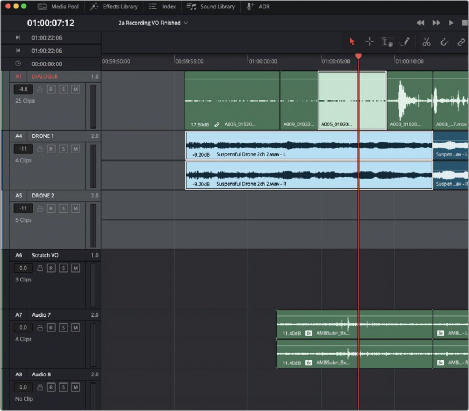
< Previous | Contents | Next >
In order to understand clip selection, you must first understand track selection. The Timeline on the Fairlight page lets you select entire tracks to facilitate the automatic selection of clips that intersect the playhead on those tracks using keyboard shortcuts, the Fairlight Desktop Console, or the Fairlight Editing panel, in Pointer and Range modes (described in upcoming sections).
For example, were you to select tracks A2, A3, and A4, then moving the playhead to intersect two clips on those tracks in Pointer mode automatically selects them, so they’re ready for any operation you want to perform on both clips. To give a few examples, you could now split both clips at the playhead, Cut Head or Tail to the playhead, Delete both clips, or Copy them in preparation for pasting elsewhere.
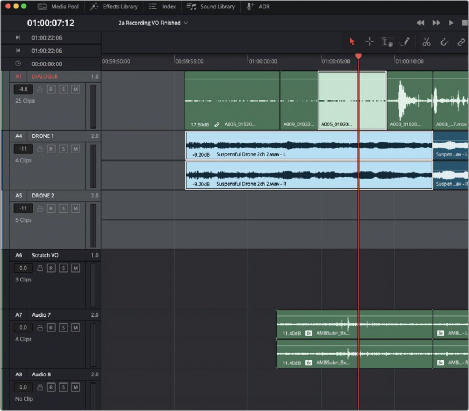
Command-clicking multiple track headers selects those tracks
Additionally, there are times when clicking or dragging on one or more clips with the pointer results in both those clips being selected, along with the tracks on which they sit. For example, selecting clips using the Focus mode will also select the tracks those clips are on.
If you’re manually selecting tracks using the pointer, there are different ways to do so.
![]()
— To select a single track: Click anywhere in the background or on the track number of that track’s header (not on a button). In Range mode you can also click in any unused area of the track itself.
— To deselect a single track: Click anywhere in the background or on the track number of a previously selected track’s header (not on a button). In Range mode you can also click in any unused area of the track itself. If multiple tracks are selected, Command-clicking one will remove just that track from the selection.