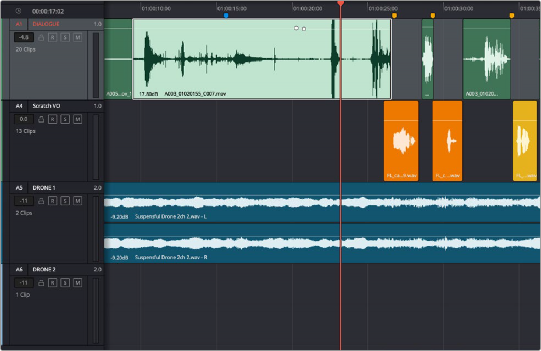
< Previous | Contents | Next >
— To select multiple tracks: Command-click in the track header background of every track you want to select. In Range mode you can also Command-click in any unused area of the tracks themselves. Command-clicking an already selected track will deselect it.
— To select multiple continuous tracks: Click anywhere in the background or on the track number of a track header, and then drag a bounding box up or down over all other tracks you want to select. In Range mode you can also drag a bounding box over any part of the tracks themselves, while also defining a range in which you want to work.
— To move the selection to higher or lower tracks: Press Control-Option-Up Arrow or Down Arrow to move the selection state to the next track higher (Control-Option-Up Arrow) or lower (Control-Option-Down Arrow). If multiple tracks are selected, then the multi-selection will be moved as a block; for example, selecting tracks A2 and A3 and then pressing Control-Option- Down Arrow will result in tracks A3 and A4 being selected.
Using Pointer Mode
Pointer mode uses the position of the playhead to make automatic selections when using the Fairlight Editing console or keyboard shortcuts to make clip selections on selected tracks. However, you can also use this mode in conjunction with the pointer and keyboard shortcuts to make selections in a different style. Pointer mode is primarily intended to allow efficient editing of whole clips.
— If no tracks have been selected: Clips that intersect the playhead are not selected. You can use the pointer to select one or more clips by clicking, Command-clicking, or dragging a bounding box. Clips you select in this way are highlighted in orange. Making selections in this way is similar to making clip selections in the Timeline of the Edit page.
— If tracks have been selected: All clips that intersect the playhead on selected tracks will be automatically highlight selected, but no In and Out points will be set. Clips on de-selected tracks will be ignored. Selecting one or more clips with the pointer (by Command-clicking or dragging a bounding box) creates an orange-highlighted selection.
— If you set In and Out points: Some functions will affect ranges of clips between In and Out points on selected tracks. Clips on unselected tracks are ignored.
— Click the Selection tool (the arrow) in the toolbar.
— Choose Trim > Pointer mode.
— Press A.
1 Press A to enter Pointer mode.
2 Select one or more tracks with clips you want to select.
3 Move the playhead to intersect those clips.
All clips that intersect the playhead on selected tracks of the Timeline are automatically selected in their entirety. Automatic selections are illuminated brighter to indicate their selection. Intersecting clips on unselected tracks are not selected.
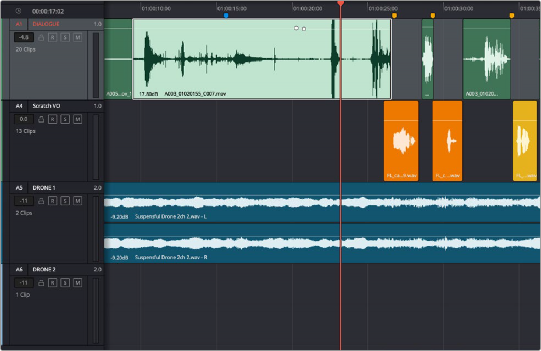
Clips intersecting the playhead in Pointer mode are automatically selected with orange highlights
— Click any clip to select it.
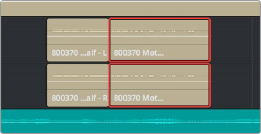
Click a clip to select it
— Command-click multiple clips to select them all at once.
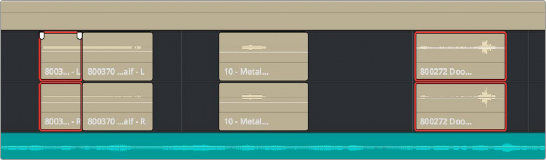
Command-clicking multiple clips selects those clips, even if they’re separated by other clips