< Previous | Contents | Next >
You Don’t Need Separate Timelines to Output Different Resolutions
Because of the way DaVinci Resolve works, it’s not necessary to create separate timelines when all you need is to output the same timeline at multiple resolutions. Instead, you can focus on mastering a single timeline, which you can output to as many other resolutions as you need.
![]()
For example, with only a single timeline in a project set to 4096x2160 (4K DCI) resolution, you can easily output UHD, HD, center-cut SD, and center-cut Instagram sized deliverables in any format you need by simply changing the Resolution drop-down setting in the Deliver page Render Settings before you create a job to render. DaVinci Resolve takes care of the rest.
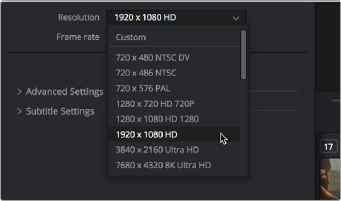
The Deliver page drop-down menu in the Render Settings panel lets you choose what resolution you want to output the current timeline using
Using High Resolution Media in Lower Resolution Projects
Every set of transform and sizing parameters and settings that resize clips is combined intelligently, so that the full resolution of a clip’s source media is always used as the source for any transform. For example, if you’re using 8K media within a 1920x1080 project, and you need to enlarge a clip using the
Input Sizing palette’s Zoom parameter to 200%, the image is scaled relative to the native 8K resolution of the source, and the result is fit into the current timeline resolution. This automatically guarantees the highest quality for any image transform you make so long as you don’t zoom in past the native resolution of any given clip.

NOTE: This changes when you apply Fusion effects to any clip, as described later in this chapter.
NOTE: This changes when you apply Fusion effects to any clip, as described later in this chapter.
NOTE: This changes when you apply Fusion effects to any clip, as described later in this chapter.
This also applies to situations where, for example, you shrink a clip in the Edit page using the Edit Sizing controls, only to re-enlarge the same clip in the Color page, using the Input Sizing controls. In this situation, DaVinci Resolve is smart enough to do the math combining the project resolution, the Edit Sizing, and the Input Sizing controls so that a single transform is applied to the native source resolution of that clip, giving you the best quality result.