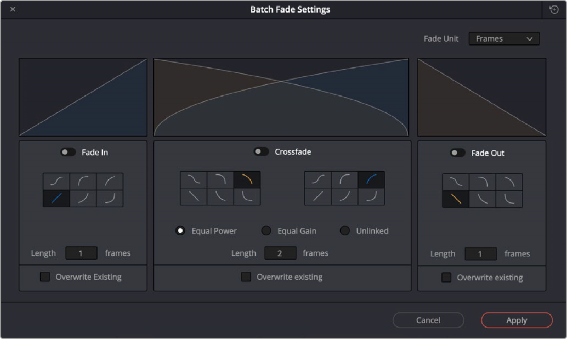
< Previous | Contents | Next >
Adjusting the curve of the fade
Batch Fade and Crossfade Editor in the Fairlight Page
Multiple fades are available to multiple clips with multiple tracks selected, significantly increasing fade functionality. The Batch Fades window has fade shapes for Fade In, Cross Fade, and Fade Out. The Fade Length is user definable by frame for each of these fade types, and there is an option to overwrite existing fades on the highlighted clips.
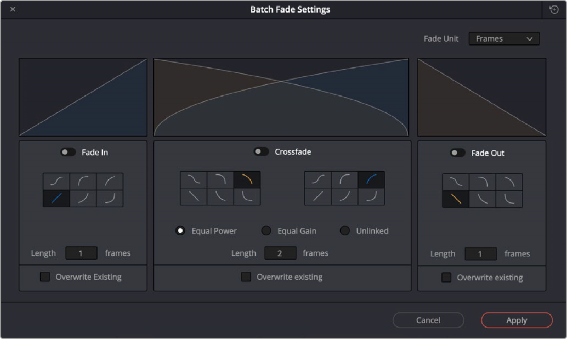
All of the settings in the Batch Fades window
![]()
There are six options per Fade type for precise usage. When adding Fades between sources, it’s important to determine the shape so that only the desired media is included in the fade. The curves indicate the ramping slopes of the fade.
Each box has similar controls for affecting the individual Fade type.
1 Next to the Fade type name is the on/off toggle
2 There are six Fade curves to create the precise fade needed.
3 A Length box determines how many frames the fade will extend,
4 A click box to overwrite any previous fades, if needed.
The Crossfade box has three additional controls.
1 Equal Power maintains the signal level through the fade.
2 Equal Gain is used when crossfading media that could phase when combined. For instance,
if a music cue is crossfaded at the mid-point of the fade, there could be a jump in level or added phasing issues. Using this option maintains the gain across the fade for that type of media.
3 Unlinked allows for a different curve type on either side of the crossfade.
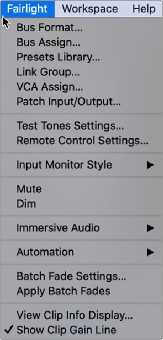
This window will retain the settings that were last made so once a series of Fade types have been chosen, then Batch Fades can be made without opening this window and can be accessed via the Fairlight menu with a single click across highlighted regions. The Apply Batch Fades in the Fairlight menu are applied with the settings made in the Batch Fades window.
Batch Fade options in the Fairlight menu
This graphic shows highlighted clips and tracks ready to have Batch Fades applied.
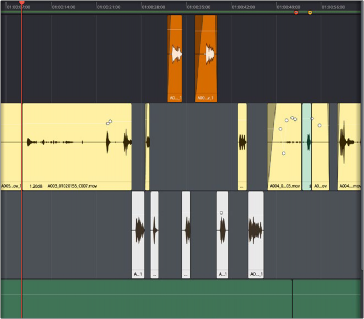
![]()
Tracks and clips highlighted for Batch Fades