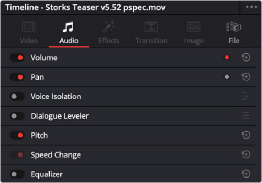
< Previous | Contents | Next >
Audio Settings in the Inspector
Each selected clip and each selected Main or Bus channel strip in the Mixer exposes some audio- specific parameters in the Inspector Panel tabs.
The Audio Tab in the Inspector
These are the options in the Audio tab:
— Volume: Each clip has a single volume control, which corresponds to the volume overlay over each audio clip.
— Pan: (Only exposed for clips) A simple Pan slider that controls stereo panning.
— Pitch: (Only exposed for clips) Each clip has two pitch controls for altering clip pitch without altering clip speed. You can control pitch in Semi Tones and Cents.
— Speed Change: Any adjustments made using Elastic Wave to the clip is found here.
— Equalizer: (Only exposed for clips) Each clip also has a four-band EQ, complete with low-pass, high- pass, and parametric settings for fine tuning and problem-solving audio issues at the clip level.
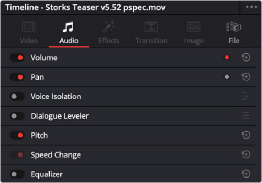
The Audio tab of the Inspector
The Effects Tab in the Inspector
If you’ve applied any Fairlight FX, VST plugins, or Audio Unit plugins, those controls will appear in the Effects tab the Inspector. For more information, see Chapter 176, “Audio Effects.”
![]()
Additionally, when you apply other audio plugins from the Audio FX panel of the Effects Library, additional parameters and controls are exposed.
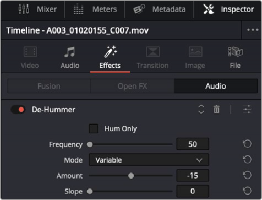
De-Hummer controls in the Effects tab of the Inspector