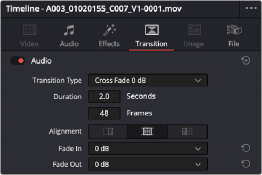
< Previous | Contents | Next >
The Transition Tab in the Inspector
If you’ve applied any Transitions between clips, you can make adjustments in the Transition tab.
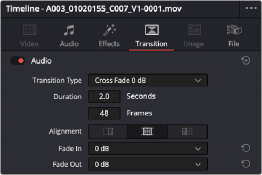
Crossfade controls in the Transition tab of the Inspector
Adjusting Multiple Clips at the Same Time
There’s an easy way to make adjustments to the Inspector parameters of multiple clips at the same time, without needing to use Paste Attributes (described later in this chapter). All you need to do is simultaneously select every clip you want to alter, and then modify the parameter in the Inspector that you want to change. As a result, every selected clip will be adjusted by the same amount. This works for compositing effects, transforms, text parameters, filters, and audio settings, just about anything that can be simultaneously exposed in the Inspector for multiple selected clips.
When you select multiple clips, the Inspector will display “Multiple Clips” as the title. If each of the selected clips have different values in the parameter you’re adjusting, that parameter will have two dashes in the value field. There are two ways you can make adjustments to multiple clips:
— If you want to make a relative adjustment to all selected clips while keeping their original offsets from one another, then drag the virtual slider in the parameter field which will display a + or – before however many units your adjustment is.
— However, if you want to set all selected clips to the same value, you can double-click in the number field, type the value, and press Return.
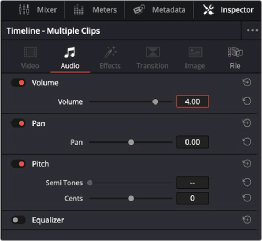
![]()
Making a relative adjustment of plus 4.00 in the Volume level of all selected clips