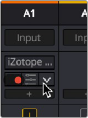
< Previous | Contents | Next >
Clicking on the plus sign shows the Effects drop- down list for assignment
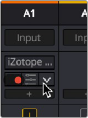
Hovering the mouse pointer over an effect insert reveals controls
for that effect.
Hovering the mouse over any listed effect reveals controls for enabling/disabling, replacing or deleting the effect, or opening an effect’s custom controls (the user interface for that effect).
Changing the Order of Effects on a Channel
The order of effects on any Mixer channel strip can be changed by clicking on the Effects Order button. A drop-down menu appears allowing you to change the order between various routing combinations of all insert effects (Fairlight FX, or AU, or VST plugins) and the built-in Dynamics and EQ modules. The default routing is Effects (“FX”), Dynamics, EQ.
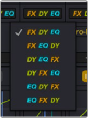
Effects Order drop- down menu
Different effects orders can produce very different creative results. For example, it is usually best practice to apply noise reduction first in a signal chain, so you’re not affecting the volume or quality of the noise floor you’re trying to remove, so the plugin can do its job most effectively. Or you may wish to apply dynamics processing prior to EQ, as changing the spectral content of your source may affect the response of the compressor.