< Previous | Contents | Next >
If you’ve set up everything correctly, then during playback the Sidechain meter (upper right of the meter area) should show the levels of the dialogue tracks that have Send enabled, and the Gain Reduction meter should show you how much the level of the music track is being reduced when triggered by the dialogue being fed to the sidechain.
As a result, you should hear that whenever speech plays, the music volume is automatically lowered. Adjust Threshold and Ratio to set the amount of this gain reduction, and adjust Attack, Hold, and Release to adjust how quickly gain reduction responds to changes in the Sidechain level (as defined by the Send levels).
Limiter
The third set of dynamics parameters let you apply limiting, which imposes a targeted maximum level allowed for a signal. Limiting is similar to compression but essentially has a very high ratio.
— Limiter: Enables the Limiter.
— Threshold: Sets the threshold above which limiting will occur. As the Limiter is designed to hard limit the output, this also essentially sets maximum allowable output level. The default is –21 dB. The range is from –50 to 0 dB. It’s best to set the amount of limiting by listening, and looking at the amount of gain reduction in the meter. Too much limiting can “squash the life out of the sound” as all of the internal dynamics of a mix can be lost. Used properly, you can smooth out the final mix and achieve higher average level. You can also watch the the yellow animated balls in the display to see how the real time limiting response is affected by the controls.
— Attack: Adjusts the attack rate time constant of the sidechain detector. The default is 0.71 ms. The range is 0 to 100 ms.
— Hold: Once the input level falls below the threshold, Hold keeps limiting active until the hold time has elapsed, when release time will start. Default is 0 ms. The range is from 0 to 4000 ms.
NOTE: When limiting is applied to the final output of your channel (or to an entire mix), you often will need to use the Makeup Gain slider to maximize the output level (if a master) or to match the original level of an individual track (unity). You can audition the difference in level by bypassing the Dynamics module overall, or the Limiter only.
NOTE: When limiting is applied to the final output of your channel (or to an entire mix), you often will need to use the Makeup Gain slider to maximize the output level (if a master) or to match the original level of an individual track (unity). You can audition the difference in level by bypassing the Dynamics module overall, or the Limiter only.
NOTE: When limiting is applied to the final output of your channel (or to an entire mix), you often will need to use the Makeup Gain slider to maximize the output level (if a master) or to match the original level of an individual track (unity). You can audition the difference in level by bypassing the Dynamics module overall, or the Limiter only.
— Release: Adjusts how quickly the sidechain detector stops applying limiting when the signal falls below the threshold. The default is 90 ms. The range is 50 to 4000 ms.
EQ
![]()
Each Mixer channel strip has a EQ (equalizer) processor, with a mini EQ Indicator graph that appears on the channel strip and acts as the access button. Double-clicking the EQ Indicator brings up the EQ user interface.
The EQ is a 6-band equalizer with choice of high and low shelving, parametric or notch response curves, and high- and low-pass filters. It has both graphical and numeric controls for boosting or attenuating different ranges of frequencies of audio on each track.