< Previous | Contents | Next >
Each Bus Send you create exposes the following controls in the Bus Send window:
— On: Turns the send on or off.
— Pre: Switches the send to use pre- or post-fader routing. Enabling this button allows that track to send levels to the destination bus before level adjustments on that track are applied.
— Send Level: Adjusts the amount of signal sent from the selected feed to the send bus. The range is OFF to +10dB.
— Pan: Provides panning across Bus Send destinations.
Uses for Pre-fader Routing
One common use of pre-fader sends is for cue mixes to ADR or voice over talent, where the artist wants to hear a completely different mix than the control room mix. Using pre-fader sends and setting up a complete mix to a bus that feeds the headphone system allows a mix that is completely independent.
Pre-fader sends can also be used for special creative effects that might involve a dialogue channel being sent to a reverb plugin via a send. If the send is routed pre-fader, when
the main channel fader is lowered to close to zero, the dialogue is still being fed to the reverb, so the dialogue will sound extremely reverberant (almost all of the signal is “wet”). Gradually raising the channel fader will make it sound like the voice is moving closer to the listener, changing the reverb balance and sounding more present.
Uses for Pre-fader Routing
One common use of pre-fader sends is for cue mixes to ADR or voice over talent, where the artist wants to hear a completely different mix than the control room mix. Using pre-fader sends and setting up a complete mix to a bus that feeds the headphone system allows a mix that is completely independent.
Pre-fader sends can also be used for special creative effects that might involve a dialogue channel being sent to a reverb plugin via a send. If the send is routed pre-fader, when
the main channel fader is lowered to close to zero, the dialogue is still being fed to the reverb, so the dialogue will sound extremely reverberant (almost all of the signal is “wet”). Gradually raising the channel fader will make it sound like the voice is moving closer to the listener, changing the reverb balance and sounding more present.
Uses for Pre-fader Routing
One common use of pre-fader sends is for cue mixes to ADR or voice over talent, where the artist wants to hear a completely different mix than the control room mix. Using pre-fader sends and setting up a complete mix to a bus that feeds the headphone system allows a mix that is completely independent.
Pre-fader sends can also be used for special creative effects that might involve a dialogue channel being sent to a reverb plugin via a send. If the send is routed pre-fader, when
the main channel fader is lowered to close to zero, the dialogue is still being fed to the reverb, so the dialogue will sound extremely reverberant (almost all of the signal is “wet”). Gradually raising the channel fader will make it sound like the voice is moving closer to the listener, changing the reverb balance and sounding more present.
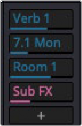
Bus send levels are shown in the rectangles for each send and have the color codes assigned to the destination busses.
Bus Send levels shown on the Mixer channel strip
Legacy Bus Sends – “Auxiliaries”
Prior to DaVinci Resolve 17, the Bus Send panel was called Auxiliaries. Any projects created prior to DaVinci Resolve 17 will use the legacy Fixed Busing. The only difference between the two is the use of “Aux” to refer to sends in the windows and titles.