
< Previous | Contents | Next >
The Mixer provides access to two kinds of pan controls, depending on whether you’re doing stereo and surround or 3D positioning in your mix.
The Stereo and Surround Pan Controls
When working with stereo or surround, a mini Pan Indicator appears on the channel strip that includes visualization and control of both left/right and front/back panning:
— Click and drag within the Pan Indicator to adjust the basic panning position.
— Single click to bypass panning.
— Command-drag to adjust width.
— Double-click to expose a large, floating Pan window with additional controls.

— With surround, Boom level is displayed as a horizontal blue line at the bottom of the Pan Indicator.
The channel strip’s Pan Indicator on a stereo track
The Pan Window
The Pan window’s control set depends on the mapping of the source audio track; both stereo and surround panning controls are available with corresponding numeric controls. You can either adjust panning directly within the Pan window’s control graphic, or adjust specific panner characteristics using the controls to the left.
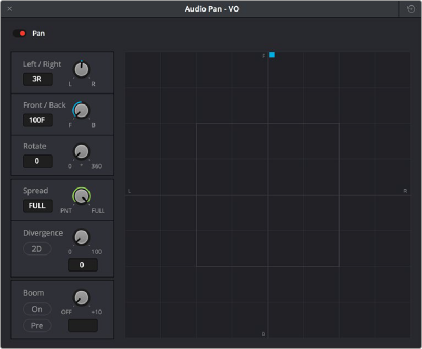
![]()
The Pan control window