< Previous | Contents | Next >
Preview mode frees the faders (and other controls) from automation control, and lets you move them freely while you experiment with different levels and settings. Ordinarily, moving one or more controls implies writing automation data for those controls, but entering Preview mode lets you play with the controls as much as you like without committing to anything, only writing automation data when you’re ready.
— Toggle Preview in the Automation toolbar.
— Press the Preview key on the Mix page of the Fairlight controller.
— Individual parameters can be switched into Preview Touch Latch.
— You can use the AUTO key next to a fader to preview all enabled parameters on a channel.
— You can use the Auto button on the screen mixer strips.
— When you’re in Preview mode, all parameters in Preview are indicated by a BLUE automation indicator.
— Dropping in manually via the Fairlight > Automation > Punch In menu choice.
— Dropping in manually with the In key on the Fairlight controller.
— Automatically using the Active In and Out points on the Fairlight controller.
Once enabled for Preview, parameters remain in that state regardless of transport starts and stops. This is different from putting mix items into WRITE, which must be done again after each transport stop.
— Filling a range defined by In and Out points with all parameters currently in Preview.
— Gliding all parameters from their existing values at the Range In point to the Preview values at the Range Out point.
Automation Active Range
The Automation Active Range allows you to set only a specific range on the timeline to record automation to, so that everything outside of that range is “write protected” and will not be disturbed.
— To enable the Active Range, choose Fairlight > Automation > Active Range, where you can mark the Active Range In/Out points, or enable or disable the Active Range.
— Once a range is defined, automation writing will only take place within the range.
![]()
— You can set the automation mode you wish to work in (e.g., Snap).
— Once playback begins, all automation data produced prior to the range automatically occurs in Preview mode (without having to enable the Preview switch), up and until you reach the Active Range in point. Once inside the Active range, automation recording will start.
— At the end of the range, automation recording is automatically punched out.
— The Active Range can be disabled by unchecking Fairlight > Automation > Active Range > Enable.
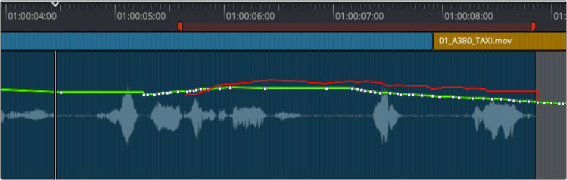

NOTE: Any controls in Read mode will play back their automation regardless of the status of the Active Range.
NOTE: Any controls in Read mode will play back their automation regardless of the status of the Active Range.
NOTE: Any controls in Read mode will play back their automation regardless of the status of the Active Range.