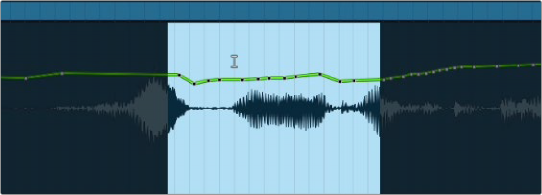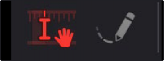
< Previous | Contents | Next >
When automation is enabled (Toggle Automation button is on), the Pencil tool appears. Combined with the Focus mode, these tools let you edit automation in different ways.
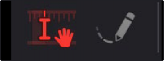
Focus mode provides the main tools used for editing automation.
The Pencil appears when automation is enabled (Toggle Automation is on).
Adjusting and Deleting Automation Keyframes
The Focus tools let you adjust automation in two different ways.
Adjusting Individual Keyframes
Using the Focus tools, you can click and drag any automation keyframe up or down and left or right (bounded by its neighboring keyframes) to adjust it directly. When zoomed in, this can be an effective way of making precise adjustments. The segment of automation affected by the keyframe being dragged continues to show green to indicate the new curve being created, and a tooltip with the currently adjust value appears, while the previously created data is shown in gray. When you release the mouse button, the curve is adjusted
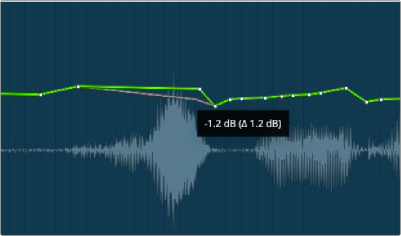
Single keyframe being adjusted showing prior level in gray
Adjusting and Deleting Multiple Keyframes
You can also use the Focus mode I-beam selector tool to create a selection of select multiple keyframes, or to move or delete them.