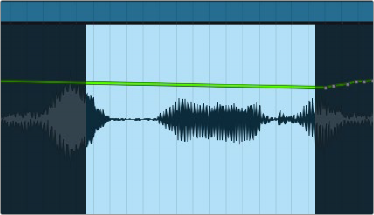
< Previous | Contents | Next >
Use the Focus mode I-beam selector to select a range of keyframes
If you delete the keyframes in the range, the remaining section of the curve flattens out to fit the first and last keyframe of the selection.
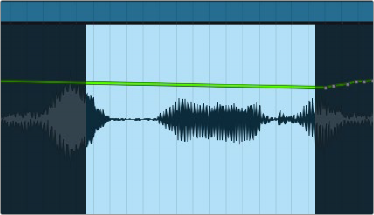
Automation curve after deleting the selected keyframes
Adding and Editing New Keyframes
See “Working with Audio Keyframes on the Timeline” earlier in this chapter for more information about working with drawing and editing keyframes.
Fairlight > Automation Controls
A series of commands in the Fairlight > Automation submenu let you initiate various automation tasks. These commands are:
![]()
— All Read: Switches all parameters that are in Trim or in Write mode back to Read mode.
— Punch In: When Preview mode is on, switches all parameters currently in Preview (blue) into Write or Trim. When Preview mode is off, this switches all Automation-enabled parameters on all selected channels into Write or Trim.
— Punch Out: When Preview mode is on, switches all parameters currently in Write, Trim or Preview into Read. When Preview mode is off, this switches all Automation-enabled parameters on all selected channels into Read.