
< Previous | Contents | Next >
— Fill Range: When there is an active In and Out range in the Timeline, the current value of all parameters in Preview will be written over that range.
— Glide Range: In Preview mode, “glides” all parameters from their existing values at the In point to the preview values at the Out point of the Timeline.
— Join Mix: Lets you manually resume writing automation in Latch mode from the current level and moving to any other.
Automation – Copy/Paste/Erase
The Fairlight > Automation submenu also has special local choices for Copy, Paste, and Erase of automation data. Copy/Paste allows you to do powerful range-based manipulation of automation, or to create a “snapshot” change where all automation data is pasted for a single point in time, allowing all enabled parameters to switch at once to new levels.

NOTE: Clip view or Automation view (any parameter) can be used with these commands; the choice of what is affected is governed by the Automaton Enables, not by the view.
NOTE: Clip view or Automation view (any parameter) can be used with these commands; the choice of what is affected is governed by the Automaton Enables, not by the view.
NOTE: Clip view or Automation view (any parameter) can be used with these commands; the choice of what is affected is governed by the Automaton Enables, not by the view.
Using these commands requires that you choose which automation parameters are affected explicitly by using the Automation Enables controls (the same ones used to choose what automation data is recorded). For example, if you want to affect fader, mute, and pan automation, you must activate the enables for those parameters first. Only the parameters enabled are affected.
![]()
Enables set for copy, paste, or erase of Fader, Mute, and Pan data only
— Copy: If there is an active In and Out range in the Timeline, Fairlight > Automation > Copy will copy the automation data of all selected channels and enabled parameters within this range to the clipboard. If there is no active In and Out range, this command copies the data of all automated parameters on all selected and enabled data at the playhead (Snapshot mode).
— Paste: Pastes the active range or in point for all automation data copied to the clipboard for Automation-enabled parameters.
— If there is an active In to Out range defined, then the range will be filled with any automation data copied to the automation clipboard using Automation > Copy. If there is no active In to Out range defined, then the automation clipboard is simply pasted in its entirety.
— The contents of the clipboard can potentially target a different channel set and/or with a different target time, just by using a new in point or track selection.
![]()
— If there is an active In to Out range defined in the Timeline, and the clipboard was in Snapshot mode when the data was copied, then this range will be filled with static values of the snapshot data.
— Erase: If there is an active In and Out range in the Timeline, Erase will delete the automation data of all selected channels within the range, obeying all Automation Enable buttons. If there is no range selected, nothing is affected.
TIP: To clear all automation from a Timeline or group of tracks, select the entire timeline range, enable the Automation Enable buttons for the types of automation you wish to clear, and choose Fairlight > Automation > Erase. Alternatively, Fairlight > Automation > Mix List can be used to clear all automation from the Timeline.
TIP: To clear all automation from a Timeline or group of tracks, select the entire timeline range, enable the Automation Enable buttons for the types of automation you wish to clear, and choose Fairlight > Automation > Erase. Alternatively, Fairlight > Automation > Mix List can be used to clear all automation from the Timeline.
TIP: To clear all automation from a Timeline or group of tracks, select the entire timeline range, enable the Automation Enable buttons for the types of automation you wish to clear, and choose Fairlight > Automation > Erase. Alternatively, Fairlight > Automation > Mix List can be used to clear all automation from the Timeline.