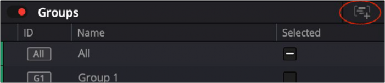
< Previous | Contents | Next >
— Enable/Disable Groups using Command + num keypad 0 key (Control on Windows).
— You can use Command (Control on Windows) + num keypad number 1-9 to enable/disable the first nine groups.
— Use Command (Control Win) + num keypad * key to toggle the special All Group.
Creating and Editing Track Groups
— Select one or more tracks via their track headers in the Timeline. Right-click on any track you want to include in the group and select Create Group. This also works in the Mixer on a channel strip.
— Select one or more tracks via their track headers in the Timeline. Then click the Create Group icon in the upper-right corner of the Groups list.
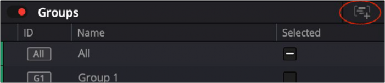
Create Groups icon
In the resulting dialog, do the following:
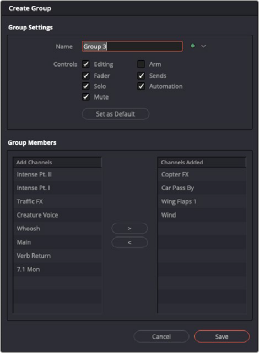
Create Group dialog
1 Type a name for the group. Click on the right of the name field to set a color for the group.
2 Select which controls you want to include for the group (Editing, Fader, Solo, Mute, Arm, Sends, and Automation). Click Set As Default to retain your settings for creating groups in the future.
3 Select tracks in the Add Channels column on the left, and then click the >> icon to add selected tracks to the group. You can also select tracks in the Channels Added column on the left and click the << icon to remove those tracks from the group.
4 Click Save to save the group.
![]()
5 The new group appears in the Groups list.
— Select (or deselect) the group in the Groups list. Selecting a group will highlight it, indicating it is active.