
< Previous | Contents | Next >
— Double-click the group name in the Groups list.
— Type the new name you want for the group.
— Hover over the group you want to edit and click on the Tools icon to bring up the Modify Groups dialog.
— Make any changes you wish, then choose Save.

Tools icon to launch Modify Groups dialog
— View the Tracks list/Group list.
— Hover over the group you want to remove and click the Trash Can icon to delete.
The Mixer and Track Groups
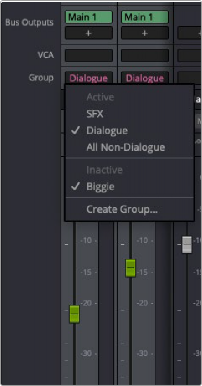
When working on the Mixer, holding down Command-Shift (Mac) or Control-Shift (Win) and moving a fader or
faders within a group allows them to be manipulated independently of other group members (i.e., this is like suspending the group for just the faders that are “clutched”).”
You can manage aspects of group operation directly on a mixer channel strip. Clicking on the group name area on a channel shows a menu that allows you to:
— See which groups are active and which groups the channel belongs to. Active groups are represented by a check mark.
— Select any group in the list to make it active or inactive.
![]()
— Create a new group from selected channels.
Groups menu on Mixer channel strip