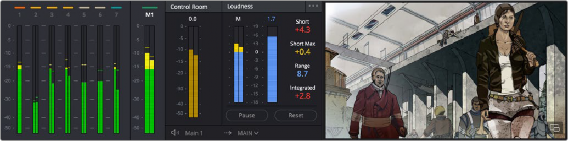
< Previous | Contents | Next >
Turning on the meters in the UI toolbar displays the Monitoring panel that runs along the top of the Fairlight page, which shows all of the audio meters that correspond to the tracks in the Timeline, as well as the Bus meters that correspond to the Mains, Subs, and Aux busses of your mix, the Control Room meters, and a video viewer.
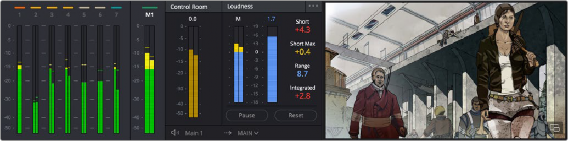
The Monitoring panel
Double-clicking anywhere on the Tracks panel of the meters hides or reveals a double-height Track display. With the increased track counts necessary for immersive audio, the extra metering allows you to see more tracks display in real time.
Hovering a mouse below the Tracks panel shows a cross-hairs that allows you to resize the Monitoring panel to fit a particular need for viewing.
The Compound meters and the Bus Output meters can also be resized by hovering on the right side of the Loudness meter and dragging to the desired dimensions.

The double-height Monitoring panel
Track Meters and Monitoring Controls
At left, a row of audio meters corresponds to the channel strips of the Mixer, one meter for every audio track in the timeline. Each track displays the number of meters that corresponds to that track’s audio mapping, with mono tracks having a single audio meter, stereo tracks having two, 5.1 tracks having six, and so on.