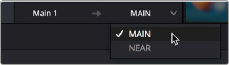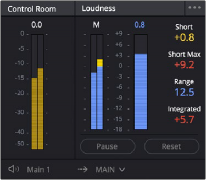
< Previous | Contents | Next >
Compound Meters and Output Bus Selection Menu
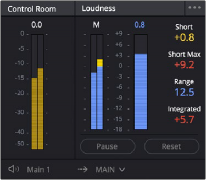
The compound meters, to the right of the bus meters, consist of Control Room meters and Loudness meters, shown side-by-side to provide a comprehensive analysis of your overall audio mix. Below, drop-down menus let you choose which bus you want to monitor, as well as which set of speakers you want to use to do the monitoring.
Monitoring Menus
Bus Monitoring Menu
The Control Room meters (at left) and Loudness meters (at right)
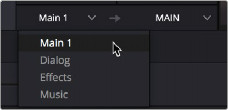
The bus monitoring drop-down menu determines which bus is monitored by your audio output (speakers or headphones), and thus which gets analyzed by the compound meters, letting you choose which bus you want to monitor as you work. You can choose one of your mains or any other bus (or track) you’ve set up that you want to focus on for more detailed work.
Speaker Set Monitoring Menu
The monitoring menu lets you choose which bus you want to monitor while working.
![]()
To the right of the Monitoring menu, the output is set to “Auto” by default (if you have Automatic speaker configuration checked on in Preferences > Video and Audio I/O > Audio I/O). This means that your basic speaker set up is routed to the stereo or surround output your hardware supports automatically and can’t be altered.
If you want to manually configure multiple speaker sets, unchecking the automatic speaker configuration preference will display a drop-down to the right and lets you choose one of the available sets of speakers once they have been configured in the Video and Audio I/O panel of the System Preferences. This gives you the flexibility to quickly compare your mix on a variety of speakers and