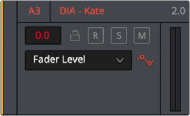
< Previous | Contents | Next >
One way the Fairlight Desktop Console is able to pack enhanced functionality with minimal Channel strip buttons, is to repurpose the SEL button as needed for different workflows. Even in default mode, the channel select button (SEL) can easily be used as a switch for common strip mode functions. That’s where the Channel buttons come into play. The Channel buttons temporarily assign channel-specific button functions from the Fairlight page track headers and Mixer to the Channel Select button
(SEL). When engaged, the Channel buttons turn the SEL button into a toggle switch that mirrors its functional counterpart on the Fairlight page.
These functional override Channel buttons include ENAB, AUTO, and REC. Plus, there is an A/B channel button, as well as Left and Right Bank buttons for mapping and toggling through banks of tracks.
The AUTO, REC, and ENAB channel SEL switch modifier buttons can be latched for extended use or engaged via momentary press, so you can quickly use the modified SEL switch and release to return to the task at hand. Pressing any of the focus mode Control buttons will automatically unlatch the Channel modifier button and reassign the SEL switches accordingly.
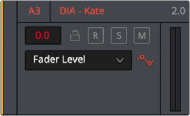
Track header includes Automation Write and REC Arm buttons that mirror Channel Button functions.
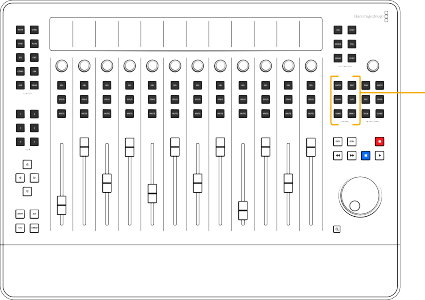
![]()
Channel buttons
![]()
![]()
![]()
![]()
![]()
![]()
![]()
Hold SHIFT while pressing this button to bank the faders one at a time. You can use this SHIFT banking option to create custom fader banks.
![]()
![]()
![]() Hold CTL and press the BNK > button to locate the first bus.
Hold CTL and press the BNK > button to locate the first bus.
Hold a fader while pressing the BNK> button to leave that channel on that strip.
![]()
![]()
![]()
Hold SHIFT while pressing this button to bank the faders one at a time in the relative direction.
![]()
![]() Hold CTL and press the < BNK button to locate the first track.
Hold CTL and press the < BNK button to locate the first track.
TIP: When working with high track counts, you can quickly jump to the last track/first bus by pressing CTL+ BNK >. Once you have located the first bus, you can press < BNK to bank through your right-most tracks 12 at a time from the last track toward the first. To jump back to the first tracks, press CTL+ < BNK.
TIP: When working with high track counts, you can quickly jump to the last track/first bus by pressing CTL+ BNK >. Once you have located the first bus, you can press < BNK to bank through your right-most tracks 12 at a time from the last track toward the first. To jump back to the first tracks, press CTL+ < BNK.
TIP: When working with high track counts, you can quickly jump to the last track/first bus by pressing CTL+ BNK >. Once you have located the first bus, you can press < BNK to bank through your right-most tracks 12 at a time from the last track toward the first. To jump back to the first tracks, press CTL+ < BNK.
![]()
![]()
Hold a fader while pressing the < BNK button to leave that channel on that strip.