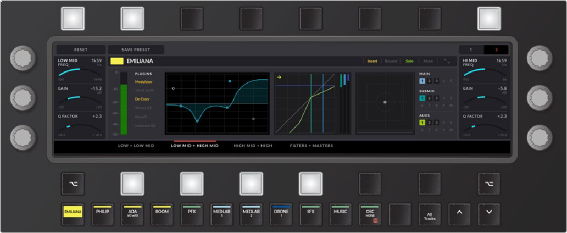
< Previous | Contents | Next >
— It is easy to identify which page of controls is active because the latched soft button below the Edit screen is illuminated along with the adjacent label that is also marked with a bright red line.
— When you touch one of the knobs to adjust the current settings, the background of the corresponding visual feedback onscreen darkens.
— You can reset any of the parameters controlled by a touch-sensitive knob by pressing the Control key then touching the knob.
— Hold Shift while turning a knob for fine incremental control.
— The first and last soft buttons on the bottom row are modifier keys that offers momentary control of additional parameters for the controls for the knobs when available. For example, when the Aux controls are shown in the Editor screen, the knobs control the send level. While, a momentary press on the modifier soft button changes the knob controls to the Aux channel Pan settings.
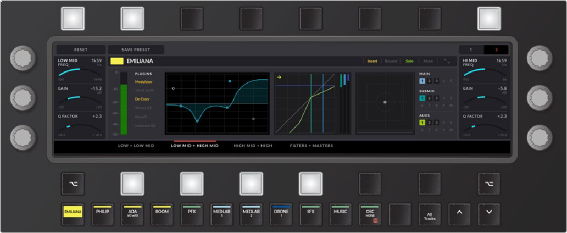
Visual cues, like the red line over the illuminated soft button below the screen and the darkened parameter control next to the active knob on the left of the screen, indicate which EQ parameters are currently assigned to the control knobs, as well as which touch-sensitive knob is in use
Macro Quick Keys
The top row of the Fairlight Audio Editor is dedicated to the Macros quick keys. Here you’ll find Macro quick keys for triggering each of the first 14 programmed macros. Once a Macro key has been recorded in the Macro mode layout, the associated Macro quick key illuminates to show it can be used to trigger the corresponding macro. These are a fast way to use macros as you work, without switching to the Macro mode toolset.
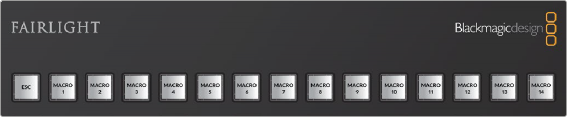
Escape and 14 Macro quick keys at the top of the Fairlight Audio Editor for the first 14 macros