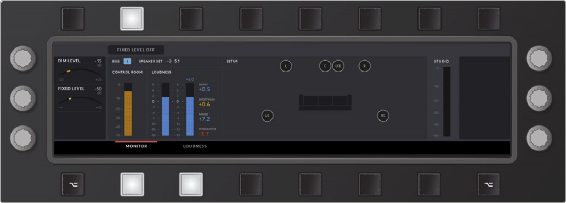
< Previous | Contents | Next >
Aux layout showing send levels and panning for up to 24 Aux channels simultaneously. In this example, the sends for Aux 1 and Aux 3 are enabled (green) for the active track, while Aux 2 has been disabled for this track. The soft buttons along the top enable the different Aux channels for the active track. Red text over black labels indicate which Aux channels and soft buttons are toggled On.
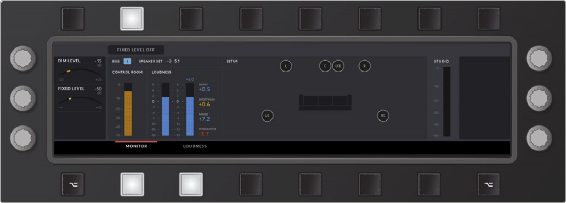
Monitoring mode layout with visual feedback for Dim and Fixed levels, Control Room, Loudness, and Studio meters, as well as a graphical representation of the speaker configuration and listening environment.
Visual Feedback between
Soft Controls and the Editor Screen
The Editor screen offers highly visual feedback that is easy to follow and corresponds with the identical controls in the Fairlight page, as well as the visual feedback on the Channel bay if you are working
with a Fairlight Console. When looking at the soft buttons and touch-sensitive knobs, here are some guidelines to help you recognize their current state and options:
— Soft buttons and knobs around the Editor screen directly control the closest on-screen parameter.
— The soft buttons above and below the screen have three visual states; Bright, dim and off.
![]()
— At a glance all soft buttons with adjacent controls are illuminated (dim), while soft buttons without controls are black (off).
— The upper row of soft buttons are toggles that either toggle a parameter On/Off or toggle between options, such as the type of curve for EQ filtering. The last soft button on the top row toggles between pages of controls.
— Soft buttons above the Editor screen brighten when active or latched on, and the corresponding soft menu control onscreen shows in black with red text.
— Soft buttons below the Editor screen display alternative pages of controls assigned to the left and right knobs.