< Previous | Contents | Next >
Delivery Effects Processing
For your final output, how effects are rendered depends on whether you’re rendering in Single Clip or Individual Clips mode.
When Rendering a Single Clip or When Outputting to Tape
Whether you’re rendering a QuickTime or MXF master of your project as a single clip, rendering a DPX image sequence for film output, or outputting directly to tape, all supported compositing, speed, and transform effects are rendered by DaVinci Resolve and “baked” into the output media. Unsupported effects are completely ignored, cannot be seen, and have no effect on media that’s rendered
and output.
When Rendering Individual Source Clips for Round-Trip Workflows
In workflows where you’re rendering individual media files to send a project back to an NLE or finishing application for final finishing (adding titles and other effects before final delivery), DaVinci Resolve handles different types of effects in different ways.
Unsupported effects do not appear in DaVinci Resolve. However, this effects data is internally preserved, and when you export an XML or AAF file to send back to your NLE of choice, these effects reappear, applied to the color corrected media that you rendered out of DaVinci Resolve and sent back.
Effects that DaVinci Resolve does support such as composite modes, opacity settings, speed effects, and transitions are handled differently. Even though these effects are visible in DaVinci Resolve while you work, they’re not “baked” into the final media that you render in preparation for sending back to your NLE or finishing application. Instead, the portion of each media clip that’s used in your project is rendered as an individual file, and the XML file that you export from DaVinci Resolve contains all of the effects information necessary to reassemble the rendered media into a timeline that uses Final Cut Pro effects applied to DaVinci Resolve-graded media.
EDL | FCP 7 | FCP X | Premiere Pro | Media Composer* | |
Color Corrections | N/A | N/A | Rendered | N/A | N/A |
Composite Modes | N/A | Sent Back | Sent Back | Sent Back | Rendered |
Alpha Channels | N/A | Optionally Rendered | Optionally Rendered | Optionally Rendered | Optionally Rendered |
Transitions | Sent Back | Sent Back | Sent Back | Sent Back | Sent Back |
Opacity Settings | N/A | Sent Back | Sent Back | Sent Back | Sent Back |
Position, Scale, Rotation | N/A | Conditional | Conditional | Conditional | Conditional |
Linear Speed Effects | Sent Back | Sent Back | Sent Back | Sent Back | Sent Back |
FCP 7 | FCP X | Premiere Pro | Media Composer* | ||
Variable Speed Effects | N/A | Sent Back | Sent Back | Sent Back | Sent Back |
Long Duration Still Images | N/A | N/A | N/A | N/A | N/A |
Freeze Frames | N/A | N/A | N/A | N/A | Rendered |
* These effects are only sent back in AAF round trips when you’re updating an existing AAF file, rather than generating a new AAF file.
The chart shows which effects are rendered by DaVinci Resolve, and which effects are passed back in different round trip workflows.
IMPORTANT: One exception to the preservation of media and effects in round-trip workflows is that nested sequences from Final Cut Pro 7 and Media Composer are not compatible with DaVinci Resolve; XML and AAF files containing nested sequences cannot be imported. On the other hand, Final Cut Pro X projects containing compound clips can be imported.
IMPORTANT: One exception to the preservation of media and effects in round-trip workflows is that nested sequences from Final Cut Pro 7 and Media Composer are not compatible with DaVinci Resolve; XML and AAF files containing nested sequences cannot be imported. On the other hand, Final Cut Pro X projects containing compound clips can be imported.
IMPORTANT: One exception to the preservation of media and effects in round-trip workflows is that nested sequences from Final Cut Pro 7 and Media Composer are not compatible with DaVinci Resolve; XML and AAF files containing nested sequences cannot be imported. On the other hand, Final Cut Pro X projects containing compound clips can be imported.
After you’ve reimported your project back into your NLE or finishing application, you’re free to readjust these effects while completing your program, without the need to re-render individual clips in DaVinci Resolve.
More About Rendering Speed Effects
If you’re rendering a project with speed effects, you should be aware that DaVInci Resolve can optionally render speed effects using Optical Flow processing, resulting in high-quality slow motion and fast motion effects delivered straight out of DaVinci Resolve. If you’re satisfied with Optical Flow processing in DaVinci Resolve, there may be no need for you to do a round-trip export if the main reason you were doing so was to send the processing of slow motion clips to another application for rendering, and rendering the Timeline in Single clip mode will “bake” the speed effects in using
whatever settings you’ve selected for the project, or for each clip if you’ve selected individual Retime Process settings for different clips.
NOTE: DaVinci Resolve adds three frame handles to clips with speed changes applied to them, and to rendered clips that don’t match the project’s frame rate. This is done to facilitate reconform in NLEs that require handles beyond the actual length of each of these clips.
NOTE: DaVinci Resolve adds three frame handles to clips with speed changes applied to them, and to rendered clips that don’t match the project’s frame rate. This is done to facilitate reconform in NLEs that require handles beyond the actual length of each of these clips.
NOTE: DaVinci Resolve adds three frame handles to clips with speed changes applied to them, and to rendered clips that don’t match the project’s frame rate. This is done to facilitate reconform in NLEs that require handles beyond the actual length of each of these clips.
However, if you want to send unrendered speed effects to another application, rendering your project in Individual source clips mode guarantees that the full range of each original clip of media will be rendered, with the speed effect itself exported within the XML, AAF, or EDL file that’s exported.