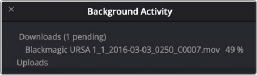
< Previous | Contents | Next >
Accessing the directories of a Frame.io account from the Media Storage browser
Any media files that can be accessed in Media Storage can be imported into the Media Pool via the usual methods. Once added to the Media Pool, that media file downloads in the background to the specified local cache location, but it’s immediately available via your internet link until the download is complete, so you can begin working immediately. If you want to see how long the download will take, you can choose Workspace > Background Activity to see the Background Activity window.
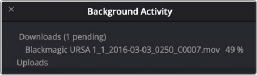
The Background Activity window lets you see what’s happening in the background while you work
Linking Media Pool Clips and Timelines with Frame.io Clips
You can also use Frame.io accessibility in the Media Storage panel of the Media page to link clips or timelines with media that’s already uploaded to your Frame.io account. Just locate and select a Frame. io clip in Media Storage, then right-click the clip or timeline you want to link it to in the Media Pool and choose Link to Frame.io Media from the contextual menu.
If you’ve linked a Frame.io clip to a timeline, comments made on that Frame.io clip appear on the linked timeline as Frame.io markers, just as if you’d exported that timeline directly to Frame.io.