< Previous | Contents | Next >
Working With Frame.io Markers
![]()
Double-clicking any Frame.io marker in the Timeline opens a dialog that lets you send replies to comments that appear on Frame.io, enabling editors to respond directly to commenters.
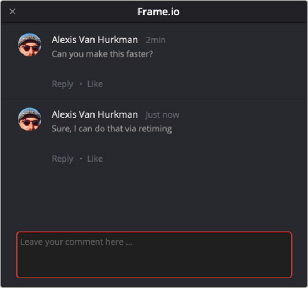
The editor talking to himself using the Frame.io comment dialog that appears when you open a Frame.io marker
You can also place Frame.io markers on the Timeline to have them automatically sync back to Frame. io, giving you the ability to send your own comments back to commenters (be kind).
If you delete one or more Frame.io markers on the DaVinci Resolve timeline, those markers will also be deleted in Frame.io. This includes the Mark > Delete All Markers > Frame.io command. This is not undoable.
Frame.io Marker Navigation
You can specifically navigate only the markers created in Frame.io while in the comment dialog of a Frame.io marker, using the Previous Marker (Shift-UpArrow) and Next Marker (Shift-DownArrow)
commands. This allows you to skip directly from comment to comment in Frame.io without having to either navigate all markers in-between, or double-click each Frame.io marker individually to respond. Frame.io interoperability is a Studio Only feature.
Importing Media from Frame.io
A Frame.io volume appears in the Media Storage panel of the Media page that lets you access the media available from your Frame.io account. Within this Frame.io volume, a top-level directory represents your account directory, and within that each project you’ve created in Frame.io appears as a sub-directory.
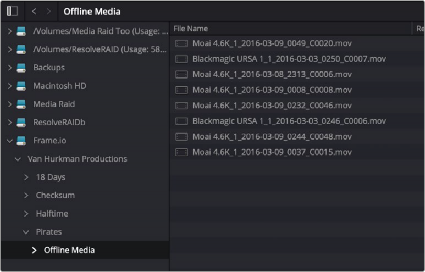
![]()