< Previous | Contents | Next >
Blackmagic Cloud Sync Manager
When working with a project in a cloud library, several of the most common cloud management functions can be accessed directly by clicking on the Blackmagic Cloud Sync Manager in the lower right of the interface. This icon only shows up when working with a cloud library.
![]()
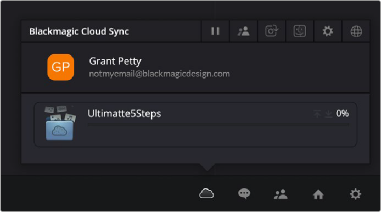
The Blackmagic Cloud Sync Manager opens an array of useful cloud management tools.
From Left to Right on the top bar, the following tools are available:
![]()
![]()
![]()
![]()
![]()
![]()
Underneath this toolbar there are two status areas. The top one shows the user logged into the Blackmagic Cloud account and how much Blackmagic Cloud Storage has been used and is available. The bottom one shows the progress of the media syncing over the internet. Clicking on the Sync Media button lets you toggle between what media type of media gets synced: No Media, Proxies Only, or Proxies and Original Media.