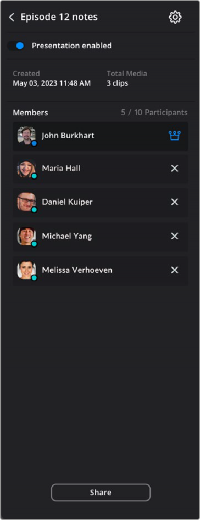< Previous | Contents | Next >
Managing Presentations

NOTE: Presentations uses a slightly different nomenclature describing clips than
DaVinci Resolve. In Presentations, a “clip” is a DaVinci Resolve “timeline,” and not a clip that you would find in the Media Pool.
NOTE: Presentations uses a slightly different nomenclature describing clips than
DaVinci Resolve. In Presentations, a “clip” is a DaVinci Resolve “timeline,” and not a clip that you would find in the Media Pool.
NOTE: Presentations uses a slightly different nomenclature describing clips than
DaVinci Resolve. In Presentations, a “clip” is a DaVinci Resolve “timeline,” and not a clip that you would find in the Media Pool.
Online collaboration in Presentations is comprised of two parts: first, the Presentation in the Blackmagic Cloud and secondly, a timeline from a DaVinci Resolve workstation (described below). This section describes the creation and management of Presentations.

The My Presentations column
Creating a New Presentation
Each presentation can be thought of like a project in DaVinci Resolve, except that it’s about discussion rather than post-production. Presentations contain multiple “clips” to review and have a variety of collaboration tools rather than editing/color/fx/audio tools. While making a new presentation for each project is perfectly valid, you can also make presentations based off other criteria like who is collaborating, a date, or a specific stage of the post- production process.
1 Log into your Blackmagic Cloud account in a web browser at www.blackmagicdesign.com.
2 Select the Presentations icon in the upper center of the web page.
3 In the My Presentations column, click on the Add Presentation button in the lower left.
4 Select a Name for the presentation and click Add.
5 Click on the Presentation in the My Presentations column to launch it.
If you find you have more presentations than can fit on the screen, the My Presentations column can be sorted by name and date in ascending or descending order by clicking on the sort icon just to the right.
The My Presentations column is also searchable by clicking on the magnifying glass to the right and entering your search terms. Only presentations matching your search terms will be shown.
Until you upload your first clip from a DaVinci Resolve project, the Viewer will show “Upload clips from DaVinci Resolve to get started.” That process is described below in the “Sending a Timeline to Presentations” section.