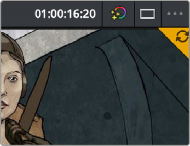
< Previous | Contents | Next >
Compositing Artists and Colorists Can Work Together
The Fusion page and Color page each maintain separate clip locks. This means that for any given pool of compositing artists, only one will be able to work on a given clip at a time, while in the Color page only a single colorist will be able to work on a clip at a time.
However, because Fusion and Color page clip locking is maintained separately, that means that one compositing artist and one colorist can work on a single clip in the timeline simultaneously, even while an editor is working on that timeline.
Receiving Changes Made by Collaborators
As you work collaboratively, it will be common for groups of compositing artists to be executing multiple compositions at a time, while colorist and their assistants will be working on the grade, and an editor and their assistants will be refining the edit, all working together within the same project.
Receiving Changes On the Edit Page
While compositors are compositing and colorists are grading clips within the same timeline of the same project, each clip that’s adjusted in the Fusion or Color page triggers a Refresh badge to appear in three areas of the Edit page, so the collaborating editor(s) can decide when to update their timeline to see the changes that have been made.
— At the upper-right corner of the Timeline Viewer. Clicking this badge refreshes the composites and grades of all clips in the currently open Timeline.
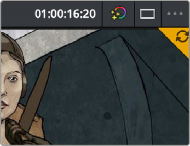
A clickable “update” badge appears in the corner of the Timeline Viewer for timelines with edits, grades, and composites that have been updated
— At the right of the bin containing the modified timeline in the Media Pool’s bin list. Clicking this badge refreshes all clips in the Timeline within that bin.
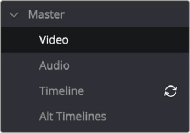
A clickable “update” badge appears over bins containing timelines in the Media Pool with edits, grades, and composites that have been updated
— At the upper-right corner of each modified clip in the Timeline.
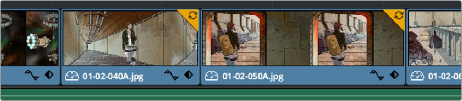
A clickable “update” badge appears over clips in the Timeline with edits, grades, and composites that have been updated
Receiving Changes On the Fusion and Color Pages
For collaborators working on the Fusion or Color pages, other badges indicate when editors have made changes to the Timeline, or when other compositing artists or colorists have made changes to other clips in that timeline.
— Timelines that you’re locked out of because another collaborator has a lock on them are indicated by a badge at the upper-right corner of the Viewer, while changes made to the Timeline by editors on the Edit page are indicated by a refresh badge in the same location. Clicking this badge refreshes all clips in the Timeline.
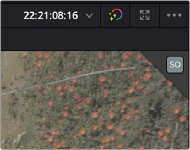
A badge in the Viewer shows that a viewer has a lock on this timeline
— If you open up the Media Pool, then a badge appears at the right of any bin in the Bin List that’s been reorganized or that contains a modified timeline. Clicking this badge refreshes all clips in the Timeline within that bin.
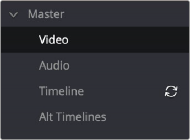
A badge appears to the right of bins in the Media Pool containing timelines that have been updated
— A badge appears at the upper-right corner of each clip in the Thumbnail timeline that’s been modified by a fellow compositing artist or colorist. Clicking a single clip’s badge updates that clip alone.
