< Previous | Contents | Next >
2 To find a specific keyword in the list, start typing that keyword’s name and this list automatically filters itself to show only keywords that contain the characters you’ve just typed. Choose which keyword you want to use in the list using the Up and Down Arrow keys, and press Return to choose that keyword to add.
![]()
3 If you selected multiple clips, don’t forget to click Save or you’ll lose your changes. If you only selected a single clip, your changes will be saved automatically.
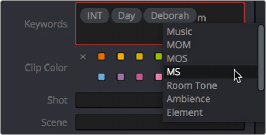
The keyword list that appears when you type within the Keyword field
As soon as you add one or more keywords, they appear as a graphical tag. To re-edit any keyword, simply click anywhere within the Keyword field to edit it.
— Double-click any keyword to make it editable, then edit it as you would any other piece of text, and press Return to make it a graphical keyword tag again.
— Click any keyword to select it, and press Delete.
Keyword Dictionary

To access the Keyword Dictionary go to Workspace > Keyword Dictionary.
To access the Keyword Dictionary go to Workspace > Keyword Dictionary.
To access the Keyword Dictionary go to Workspace > Keyword Dictionary.
DaVinci Resolve comes with a suggested set of built in keywords, but by using the Keyword Dictionary, you can add a new set of keywords or delete previously entered keywords that no longer are applicable to your project.
The Keyword Dictionary presents a list of all currently suggested and assigned keywords, a search field, and the ability to add your own keywords to the list.
Any keyword that you add will be added to both the Project and User keyword dictionaries.
— To switch between Keyword Dictionaries, select Project or User from the menu on the toolbar.
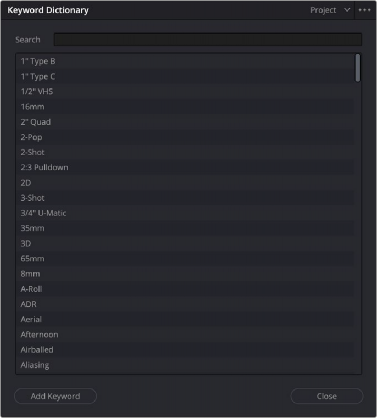
![]()
The Keyword Dictionary
The User Dictionary
The User Dictionary shows keywords that will be remembered and suggested for autocomplete across all projects in this library. The User Dictionary is always based on the last inputs entered.
The Project Dictionary
The Project Dictionary shows keywords that will be remembered and suggested for autocomplete for only this project.
You can also Import and Export keywords in .txt format into and out of the Project Dictionary. This lets you prepare a list of custom keywords in any text editor and import them all at once into the Keyword Dictionary.
1 Create a plain text file (.txt) of your keywords, either one word per line or as comma- separated values.
2 In the Keyword Dictionary Option Menu (three dots), select Import Project Dictionary.
3 Navigate to your .txt file in the file browser and press Open.
You can also export any custom keywords in the Keyword Dictionary to a plain text file (.txt) of your keywords, one word per line.
1 In the Keyword Dictionary Option Menu (three dots), select Export Project Dictionary.
2 Navigate to where to want your .txt file to be saved in the file browser and press Save. You can add your own keywords, one at a time as needed, to the Keyword Dictionary.