< Previous | Contents | Next >
1 Press the Add Keyword button.
2 Type in the new keyword into the text field and hit return.
The new keyword is initially added to the bottom of the Keyword list for easy access, but once the Keyword Dictionary has been closed and reopened, the new keyword will appear in alphabetical order.
You can also remove a keyword from the Keyword list if it is no longer applicable, or misspelled.
![]()
1 Hover the pointer over the keyword that you want to delete.
2 Press the trashcan icon to the right of the keyword.
The keyword will instantly be removed from the list, and this action is not undoable. Please note that the default keyword set that comes with DaVinci Resolve cannot be deleted.
Assign and Apply Favorite Keywords to Clips and Markers
You can now set up to nine keywords as favorites in the Keyword Manager in the Workspace menu. Simply type your new keyword in the slots on the left of the Keyword Manager to set them.
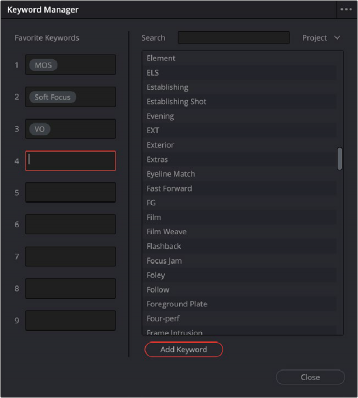
The nine Favorite Keywords slots in the Keyword Manager.
You can quickly assign these keywords to selected clips or in a marker window from the Mark > Favorite Keywords menu. Or even faster, use the default keyboard shortcuts Option-Shift 0 through 9. The same menu also has an action to clear all keywords from a clip or marker.